Zapier
Zapier enables users to connect more than 5,000 of the leading apps (such as Google Sheets, Slack, HubSpot, Salesforce, Monday, Calendars etc) to send automated SMS messages. Whether you need to send offers, alerts, reminders or customer service, you can now set it up simply and securely with Zapier.
Overview
Imagine automatically sending an SMS when -
- A new Xero invoice is due.
- Someone abandons a Shopify cart.
- A sales demo is added to Google calendar.
There are so many options to streamline your everyday! If you’re an existing Zapier user, you’ll know how easy it is to set up a Zap. Vist the Optus SMS Zap for Zapier to get started now.
Before You Begin
To begin creating an SMS Zap, you first need to have a REST Zapier API set up in your account. You will also need to know the name and password for that API. To get set up, or if you are unsure of these details, please contact your account manager.
Getting Started
This section outlines the high level process of setting up an Optus Zap. For more general information on Zapier, please refer to Zapier’s ‘How It Works’ page.
Create a Zapier Account
- Visit Zapier’s Website and ‘Start Free’ with email or Google
- Once you have signed up, you will have the option to search for apps
- Search for Optus
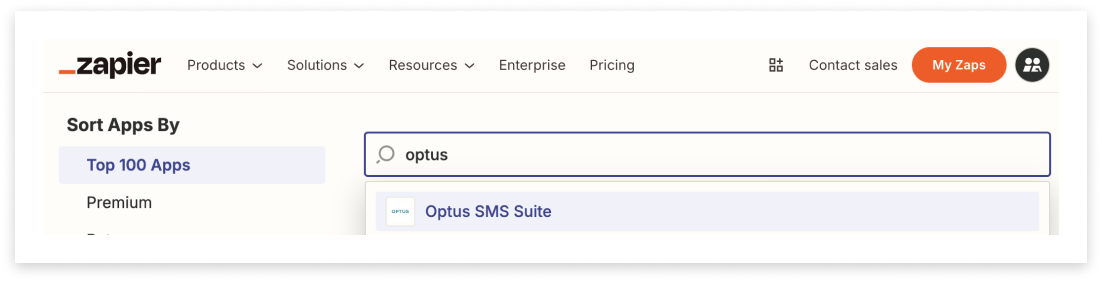
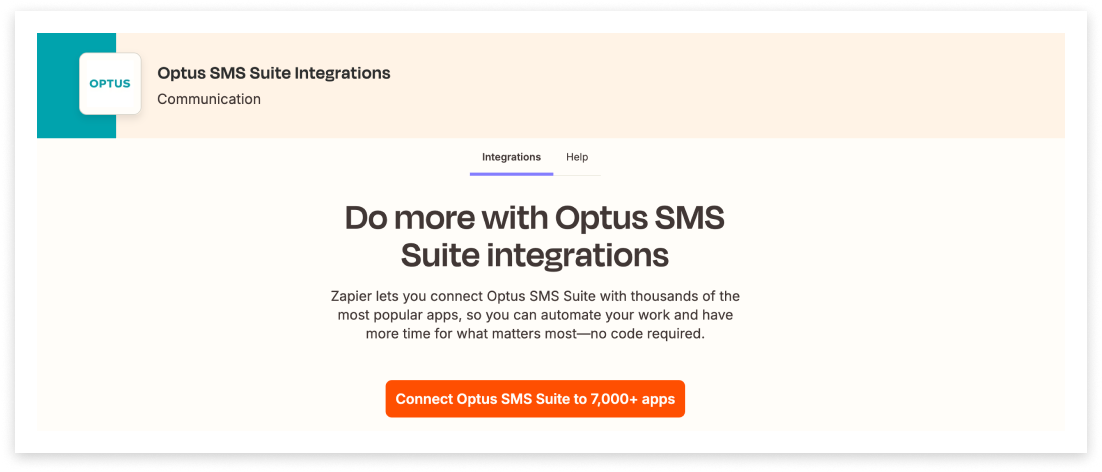
You can search or browse through the 5000+ available apps.
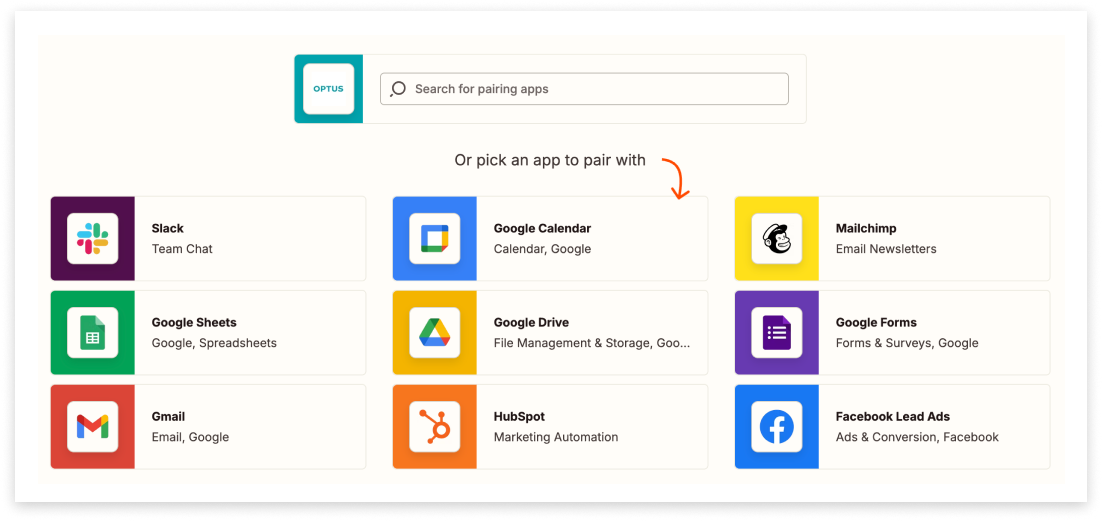
The configuration of the Zap itself with vary based on the software / third-party that you have selected to integrate Optus SMS Suite with. For more information on the difference between Send an SMS Message and SMS Message (Advanced) see relevant sections below.
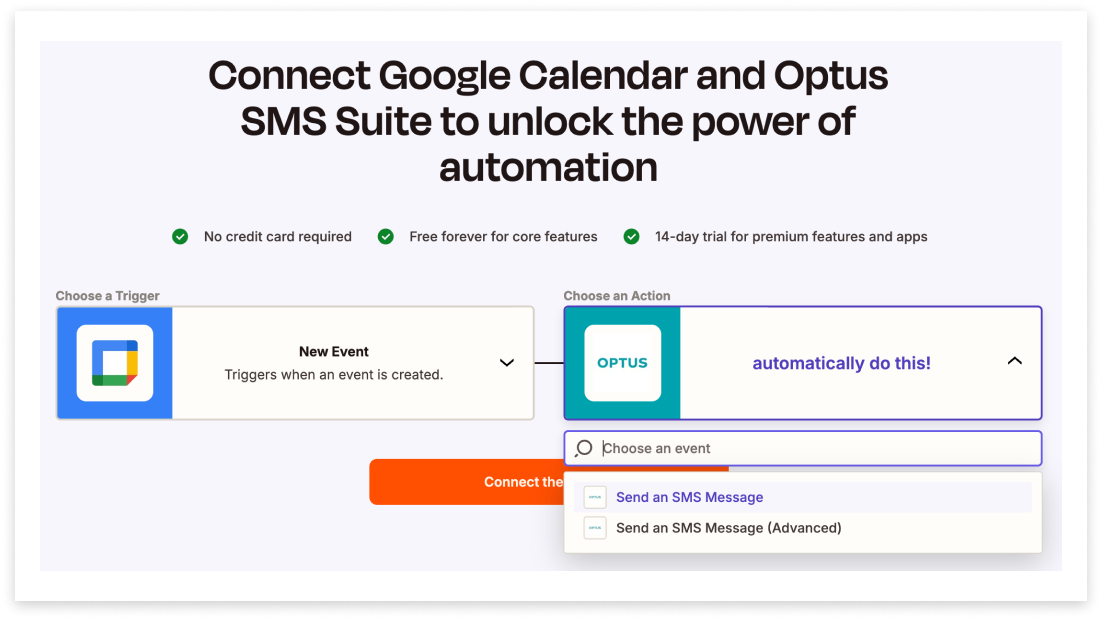
Complete the required set-ups and approvals for the app of your choice.
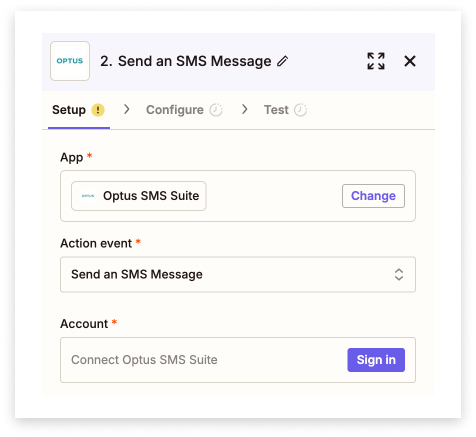
Application Credentials
You may or may not be prompted to select a Region; if not, then proceed with the username and password.The username to enter is the application gateway name of the REST API, configured for Zapier. It often starts with gw_. If you are unsure where to find this, please contact your Admin. Similarly, the password required is that of the gateway.
Do not enter the username and password to log into Optus SMS Suite with.
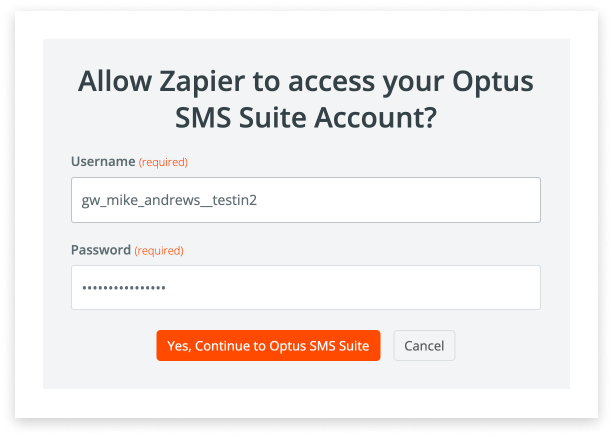
Once authentication is complete, you will see the gw_ listed under ‘Account’
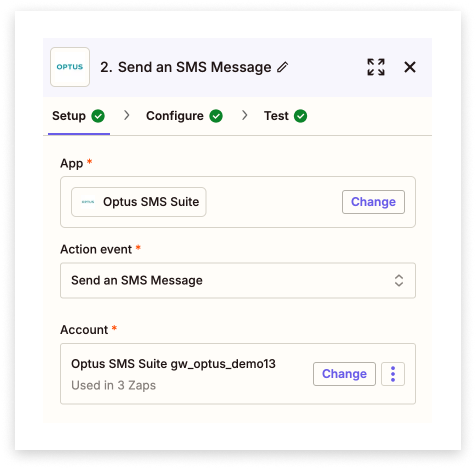
Move through the steps to create and test an SMS sent via Zapier; use your own phone number for immediate feedback.
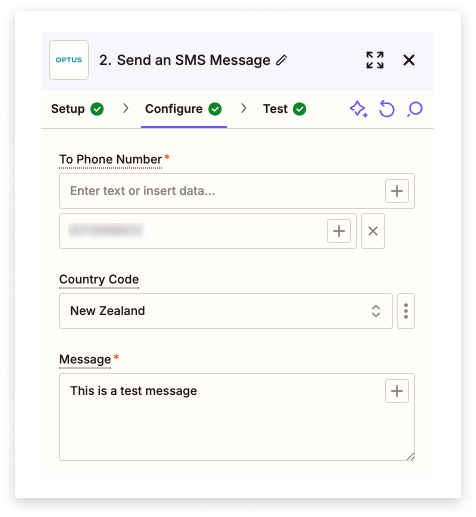
When you verify the Zap by receiving your test SMS, it’s time to publish the Zap!
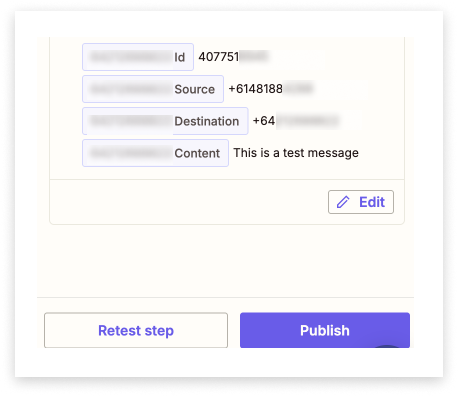
Actions
The Modica SMS Messaging app enables you to perform two action steps:
-
Send an SMS Message to a recipient or recipients, with support for country codes, and concatenated messaging.
-
Send an SMS Message with Advanced Options, including your Modica SMS classes, defining source masks, reporting references and shortcodes, along with setting the SMS’ behaviour class.
Send an SMS Message
Sends an SMS message to one or more recipients, with optional support for country code enforcement.
Field Options:
| Name | Input Type | Description |
|---|---|---|
| To Phone Number | Text, comma, semicolon or space-separated items, or individual list items | The phone number(s) of the recipients, with or without their country codes. |
| Country Code | Dropdown or Custom Mapping | The country code to enforce on all numbers without valid country codes in the To Phone Number field. |
| Message | Text | Your message body. Auto-concatenates at 160 or more characters, using additional credits if so. |
Send an SMS Message (Advanced)
Sends an SMS message to one or more recipients, with optional support for country code enforcement, and a number of advanced options, including Modica SMS classes, source masks and shortcodes.
Field Options:
| Name | Input Type | Description |
|---|---|---|
| To Phone Number | Text, comma, semicolon or space-separated items, or individual list items | The phone number(s) of the recipients, with or without their country codes. |
| Country Code | Dropdown or Custom Mapping | The country code to enforce on all numbers without valid country codes in the To Phone Number field. |
| Message | Text | Your message body. Auto-concatenates at 160 or more characters, using additional credits if so. |
| Source Mask | Text | A Source Mask as configured in your Modica Account. This will display as a sender ID to the recipient. |
| Scheduled Time to Send | Date/Time | The date/time you wish for the message to be scheduled to send. Note that times in the past will be sent **** immediately. |
| Expiry Date | Date/Time | The date/time you wish for the message to expire. Expiry does not delete the message from the recipient’s device. |
| Short Code Source | Number | A 4 - 6 digit number that your carrier provides and registers. Allows recipients to direct SMS replies to you by responding to the shortcode. |
| Modica Message Class | Text | A Modica message class. Message classes are used to route, bill and assist with reporting for SMS messages, and can be found in your Omni account. |
| Reference | Text | A reference that can be used for internal reporting. |
| SMS Class | Dropdown | One of four possible SMS Classes recognised by devices internationally, with Class 1 being a normal SMS message. It’s recommended to leave this blank, as incorrect classes can affect message delivery. |
Notes
-
Some apps allow you to dynamically map fields from the trigger into the message. For example, If the trigger is a new X (Twitter) follower, the message can include the username of that follower.
-
The app checks for Country Codes via the leading “+” symbol, and prepends the given code (if any) accordingly. If a user fails to select a Country Code, and a number doesn’t have one, it is ignored. This behaviour is the same for the Advanced version of this Action.
Zap From an SMS
Currently the Modica Messaging App provides the ability to add an MT event (send a message to a handset) which is triggered by another action. For example:
| WHEN | THEN |
|---|---|
| A new HubSpot lead is generated | Send me a message |
It does not currently support MO triggers (messages received from a handset) to launch actions. For example:
| WHEN | THEN |
|---|---|
| A message is received | Create a new lead in HubSpot |
However, we are able to provide this functionality via the Webhooks by Zapier app. Note this is a premium app which requires at least a starter account, the first tier paid account. S
ee the Zapier pricing page for current pricing details.
For details on how to configure this app to connect with your REST API or REST Zapier API, please contact your account manager.
FAQ
Product Questions
Zapier is a tool that helps you automate repetitive tasks between two or more apps - no code necessary. When an event happens in one app, Zapier can tell another app to perform (or do) a particular action.
What should/can I automate with Zapier?
Anything where you have to move information from one app to another. For example, sending a message when:
-
A new Xero invoice is due
-
Someone abandons a Shopify cart
-
A sales demo is added to Google calendar
-
You can also trigger actions when a message is received, for example posting the message to a Slack channel or creating a new lead in your CRM platform.
What is a Zap?
A Zap is an automated workflow that tells your apps to follow this simple command: “When this happens, do that.” For example:
Q. What is a Zap made up of?
A. Every Zap has a trigger and one or more actions.
Q. What are triggers and actions?
A. A trigger is an event that starts a Zap, and an action is what your Zap does for you. When a Zap runs, each action it completes counts as one task.
What are volume limits per Zap?
Read more about rate limits and throttling.
Would we know if there was any maintenance being carried out by Zapier and is there a service we can subscribe to for this?
Yes you can! You can view the current status and subscribe to Zap updates via Zapier.
Pricing Questions
What are Zapier pricing plans?
Zapier has different types of plans for your automation needs. Each plan will give you a certain number of tasks to use each month. If you have a lot of Zaps or need a lot of tasks, you may need a higher-tier plan, while folks who only automate one or two things may benefit from a simpler plan.
Q. How do you figure out which plan you need?
A. When you first sign up for Zapier, you get a 14-day free trial of their paid features. Create your first Zaps and as you near the end of your trial, look back at what you’ve made and how many tasks you’re using. This will help you figure out which plan is right for you.
Can I change my plan later?
Yes, you can upgrade or downgrade at any time. If you choose to upgrade, you’ll pay a pro-rated amount for the rest of the month. If you choose to downgrade, you’ll be credited on next month’s bill.
What if I decide to cancel?
If you no longer wish to use Zapier, you may cancel at any time. You will receive a pro-rated credit with Zapier for the remainder of that month’s billing cycle. See Zapier’s full refund policy.
Am I charged in my local currency?
Yes you are - Zapier currently accepts payment in multiple currencies. Refer to the Zapier pricing page for more information.
Reporting
Does Zapier keep a history of my Zap runs?
Yes it does - you can go to the “Zap History” section to view your run data.
Q. How long does it keep history for?
A. Zapier can only guarantee a maximum of one month of Zap run data in your Zap history. If you need to keep longer term records of your Zap run data, you can regularly export your Zap history.
If you need help with a Zap run or your Zap history, contact Zapier support.
How do I know how many Zap runs have occurred?
Currently, the best place to get this information from is our Zap History in Zapier. You will also be able to see if a message was triggered by a Zap, via the Mobile Report Detail page.

