FAQ
Service Requests
I've forgotten my password, how can I reset it?
On the Optus SMS Suite portal login page, select Forgotten Password
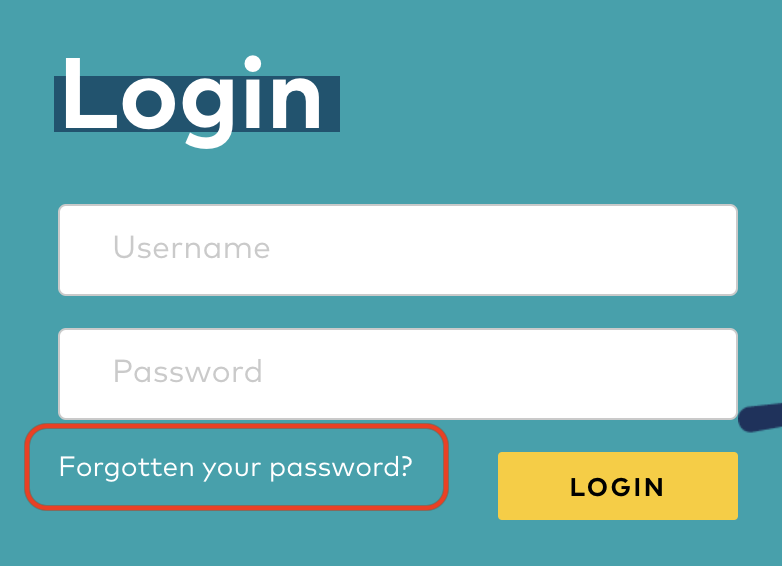
Enter your username or email address and select Request New Password
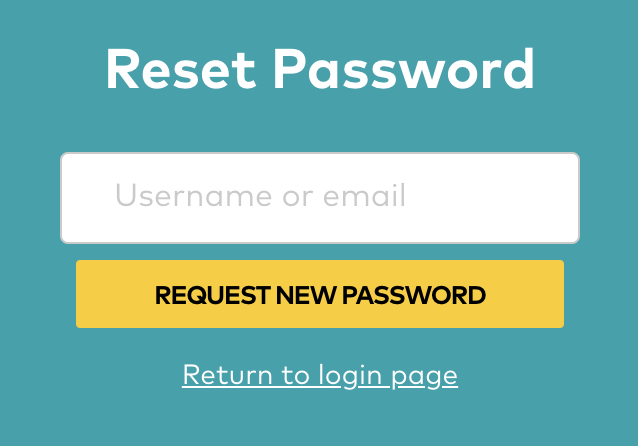
An email will be sent with a password reset link. Create a new password after clicking the link.
How can I rename one of my services on the Optus SMS Suite?
Requests to rename services can be submitted via email to your Optus Account Manager. Alternatively, requests can also be sent to optussd@modicagroup.com
How can I cancel all or part of my Optus SMS Suite?
For any cancellation requests, please contact your Optus Account Manager directly.
Product and Features
How can I request an additional product for my Optus SMS Suite service?
Anyone with a user account for the Optus SMS Suite portal can request a new product. To do so, select Applications from the side navigation bar and the product you wish to add to the account, e.g. Two Factor Authentication
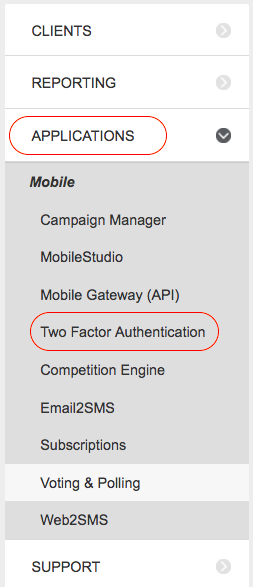
An information sheet will provide you with a brief overview of the product, how it works and some of its features. Select Request This Product .

A confirmation will appear on screen to notify you that your request will be sent to Optus Service Delivery to be actioned.
What are the costs to have additional user accounts set up?
There are no extra charges for additional user accounts.
My free trial has expired - what do I do now?
Free trials expire after 30 days or 100 messages (whichever comes first) after which, the account will shut down. A notification email will be sent to the customer to advise that the free trial has ended. Your Optus salesperson will discuss the process to move to a production account.
What is the message concatenation and encoding? How long can messages be?
Concatenated messages (messages that are larger than one standard SMS) are billed by the total SMS messages contained within the concatenated SMS message content.
The number of characters per SMS message depends on what character set is used:
-
A standard GSM-03.38 text message is 160 characters long. -
A standard UCS-2 text message (e.g. Unicode characters like Chinese or Arabic) is 70 characters long.
If the message is longer than these limits, it will concatenate and be sent as 2 (or more) messages, up to a maximum of 10 concatenated message units. Your account usage is recorded and billed per message unit.
When concatenation occurs the first message reduces to 153 characters (GSM) or 67 characters (UCS-2), and the remaining characters roll into a second message (concatenation). The reason for the shortened length is the information contained within the UDH uses space within the SMS payload when concatenation occurs.
What are Network Encryption Requirements?
All network traffic requires a minimum encryption of TLS version 1.2
What is a Source Mask?
Source masks (also known as alphanumeric sender IDs or “alphas”) allow you to replace the sending mobile phone number with a custom sender name. Your recipient’s handset will display the source mask as the sender in place of a sending mobile phone number.
Source mask format requirements
Source masks must adhere to the following rules:
-
Source masks can be a maximum of 11 characters in length.
-
Spaces are not permitted as the first or last character in the source mask.
-
The following characters are permitted:
-
Alphanumeric characters.
-
Spaces within the source mask (rather than at the start or end). Note that Apple devices will remove these spaces.
-
-
The following symbols are not permitted : special characters e.g. underscores, hyphens, ampersand (&) symbols, question marks, exclamation marks, single or double quotation marks, asterisks, dollar signs, hash (#) symbols, per cent symbols, ‘at’ (@) symbol, plus (+) symbol, commas and full stops.
The Optus SMS platform allows for messages sent via Campaign Manager or Gateway APIs to include source masks, however, some mobile devices will display a source mask different.
Apple devices : Apple devices will present all source masks as one word.
For example, if the source mask is set as ABC 123, Apple devices will drop the space and display the source mask as ABC123
Android devices : Android devices will present all source masks exactly as they are entered into the Optus SMS platform.
For example, if the source mask is set to ABC 123, Android devices will keep the space in between both parts and display the sender ID as ABC 123
Limitations
Countries including New Zealand the USA, do not support source masks. Some international delivery partners will replace the source masks with a local number to ensure message delivery, however, we cannot guarantee this.
For New Zealand, we recommend all messages are sent with an Australian source mask, as currently, the standard behaviour is that Australian numbers are replaced with a New Zealand shortcode.
Can I receive replies if I use a Source Mask?
Messages that are sent with a source mask are used for one-way communication only. Because the source mask replaces the actual phone number in the message, the recipient handset doesn’t have a number to send a reply to. For this reason, recipients of messages with a source mask cannot reply to these types of messages.
How do I add a Source Mask to my outgoing messages?
Source masks are available for Gateway APIs, Campaign Manager and Email2SMS products only
Gateway API source masks are managed by your organisation’s internal messaging application.
To add a source mask to your Gateway API application, please contact your IT Administrator for assistance or refer to Sender IDs
Campaign Manager and Email2SMS **** **** source masks are managed in the Optus SMS Suite.
The below work instructions will show you how to to set up a source mask in Campaign Manager.
Adding a Source Mask in Campaign Manager
| Work Instructions | Screenshot |
|---|---|
| a. Select Applications from the navigation menu b. Select Campaign Manager | 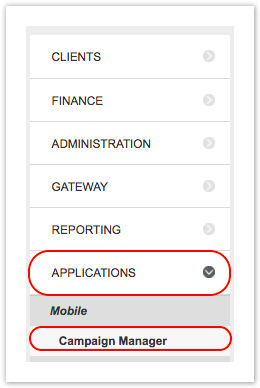 |
| c. From within the Campaign Manager application, select the Settings option | 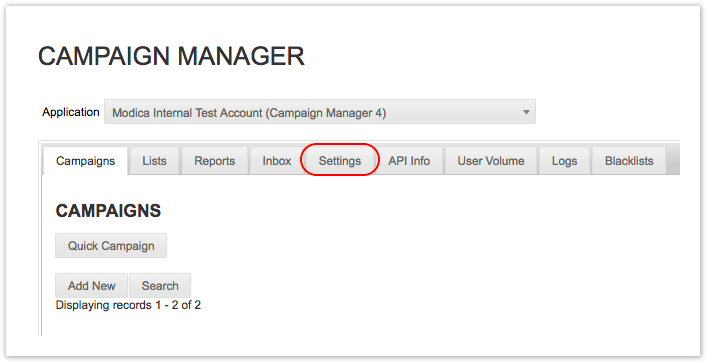 |
| Scroll down to Source Masks d. Select Add New | 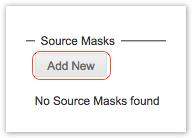 |
| e. Enter the required Source Mask, taking note to follow the naming convention as outlined in the FAQ " What is a Source Mask? " f. Select Save The Source Mask has now been saved to the application. Repeat steps d , e and f to add additional Source Masks | 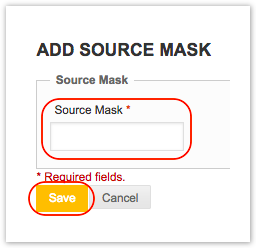 |
Using a Source Mask in Campaign Manager
| Work Instructions | Screenshot |
|---|---|
| The newly added Source Mask can be selected using the Add New campaign or Quick Campaign options **** 1. Quick Campaign a. Create a Quick Campaign as per the normal process | 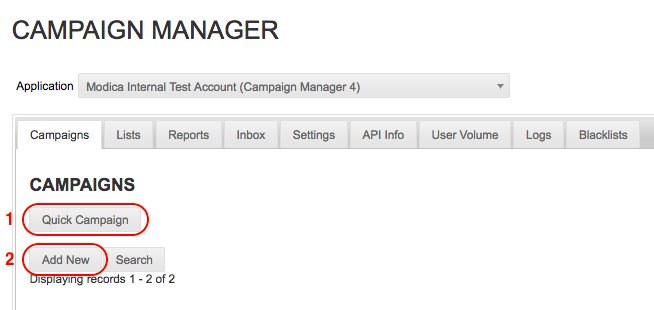 |
| b. From the drop-down menu, select the Mask that was created in Steps e and f Complete your Campaign as per the normal process | 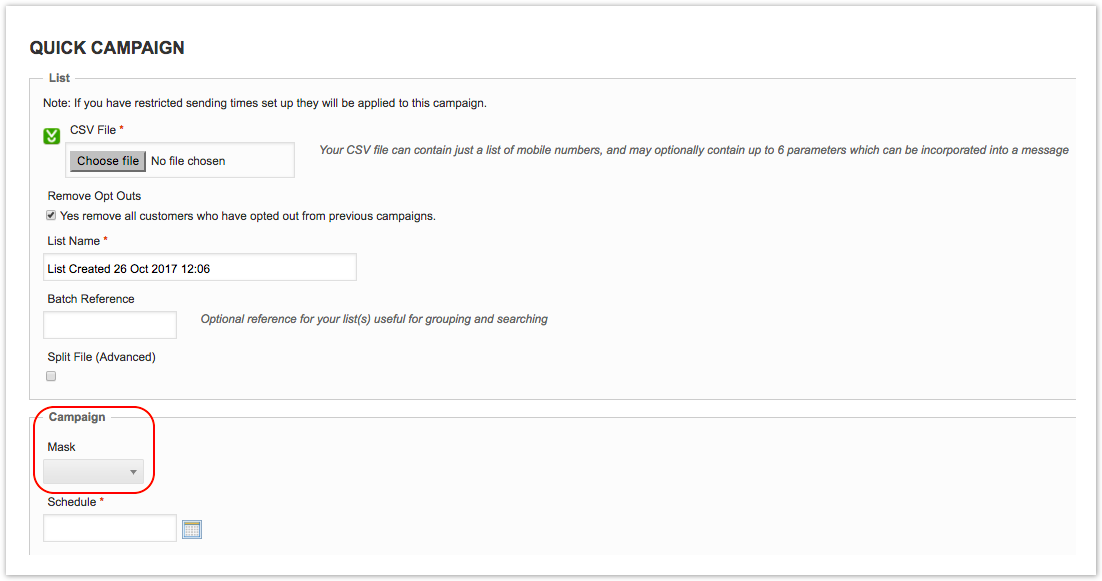 |
| 2. Add New Campaign a. Create a Campaign as per the normal process | 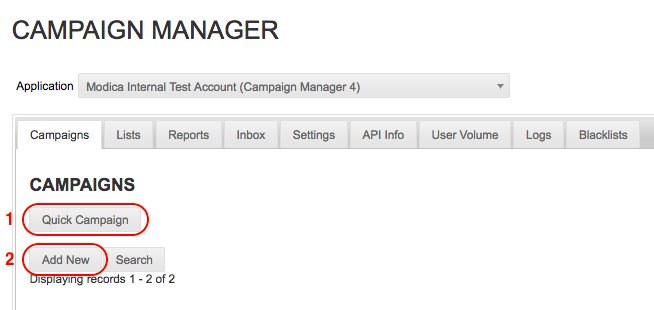 |
| b. Enable the Block replies checkbox for your campaign This will reveal a drop-down menu to set a replacement Sender ID | 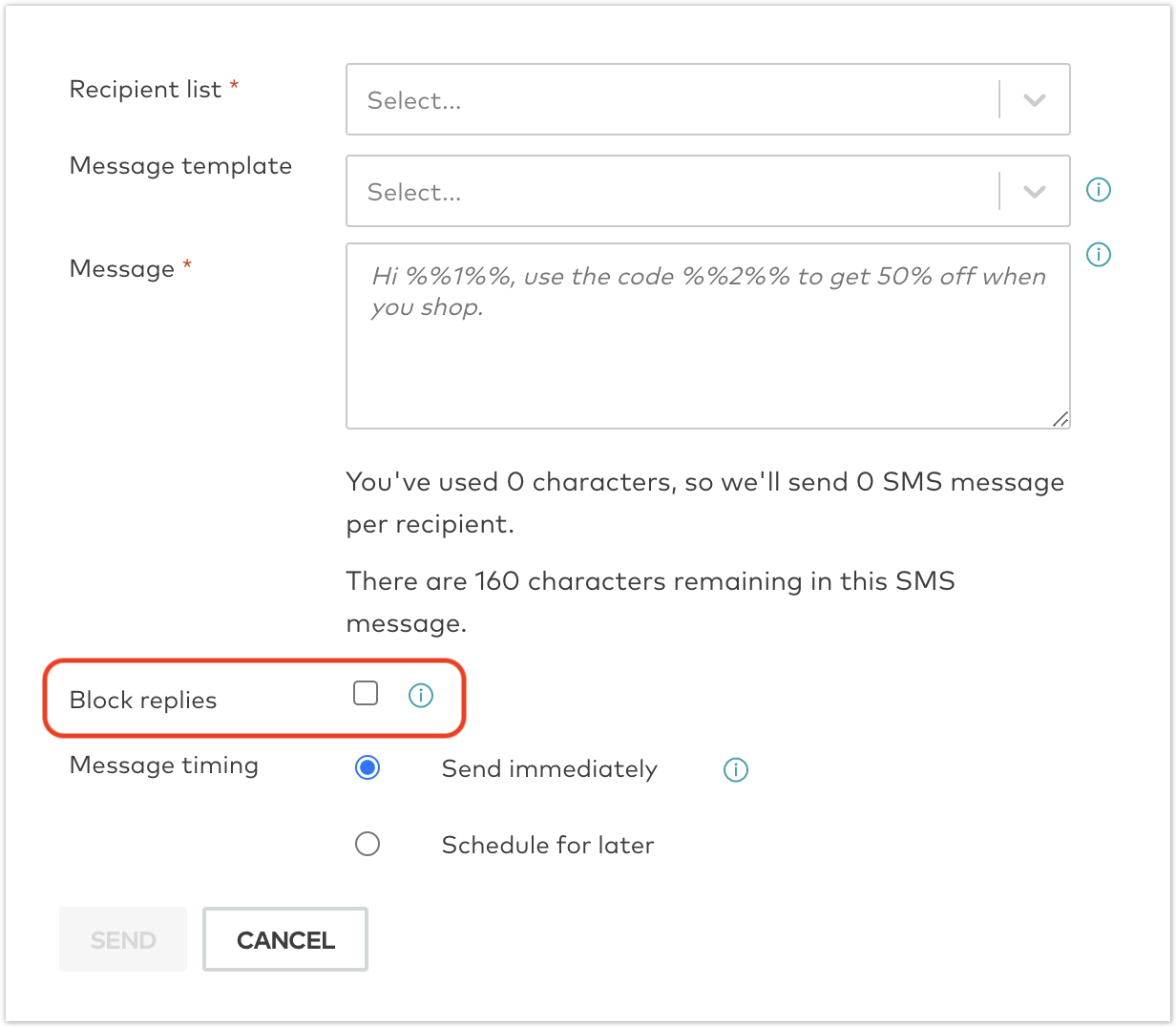 |
| c. From the drop-down menu, select a Sender ID from your list of Source Masks that were created in Steps e and f | 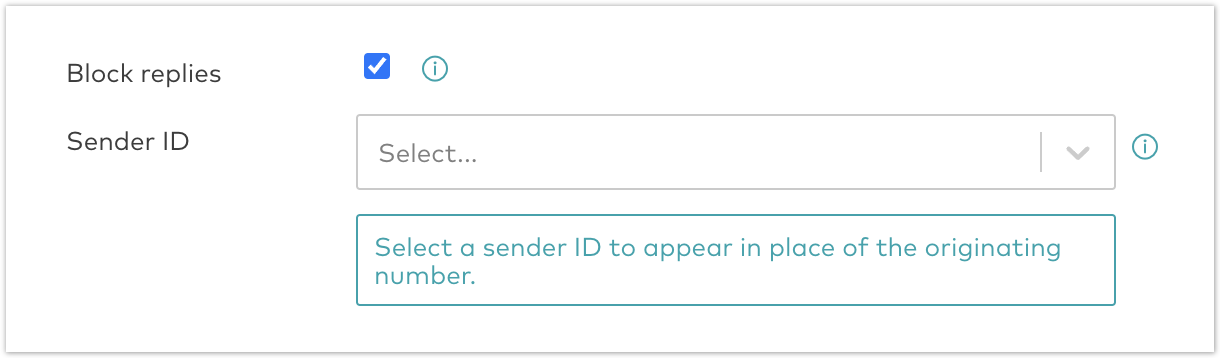 |
Billing
I have a Billing issue - who can help?
Any billing enquiries or issues should be directed through standard Optus Business support channels via https://www.optus.com.au/business/contact-us
How can I apply cost centres to my services?
Cost centres can be allocated by using multiple instances of APIs or the SMS products Campaign Manager and Email2SMS.
API
-
REST API - Cost centres/departments can be entered in the Reference field
-
SMPP API - Cost centres/departments can be entered in the TLV field
Campaign Manager
-
You can have a different instance of Campaign Manager for each department / cost centre.
-
Cost centres can only be allocated when uploading lists. When a list of numbers is uploaded, enter the cost centre in the Batch field to identify them.
-
When a list is tagged with a Batch reference number, the entire list is tagged. As such, a Batch reference number (cost centres) is linked to the whole list uploaded and not to individually sent messages.
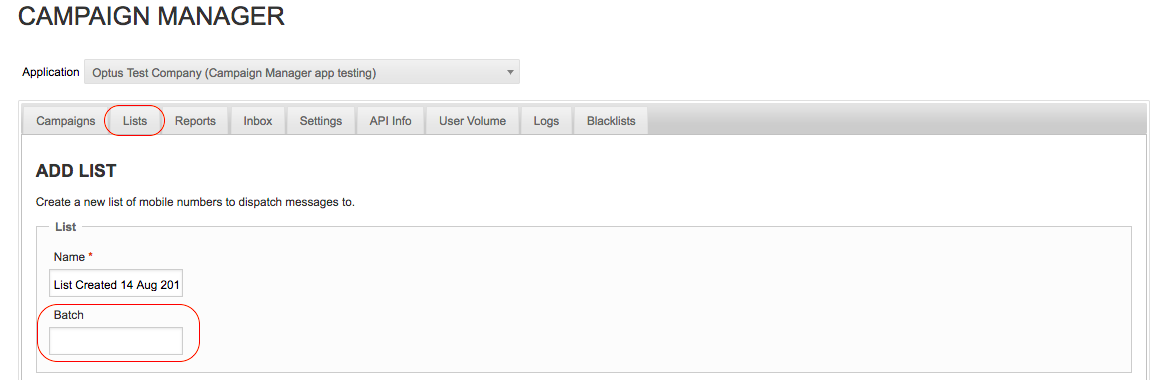
Email2SMS
The option here for identifying the cost centre/department is assigned to each sender.
When adding a new sender there is a reference field that can be used to identify which cost centre they belong to.
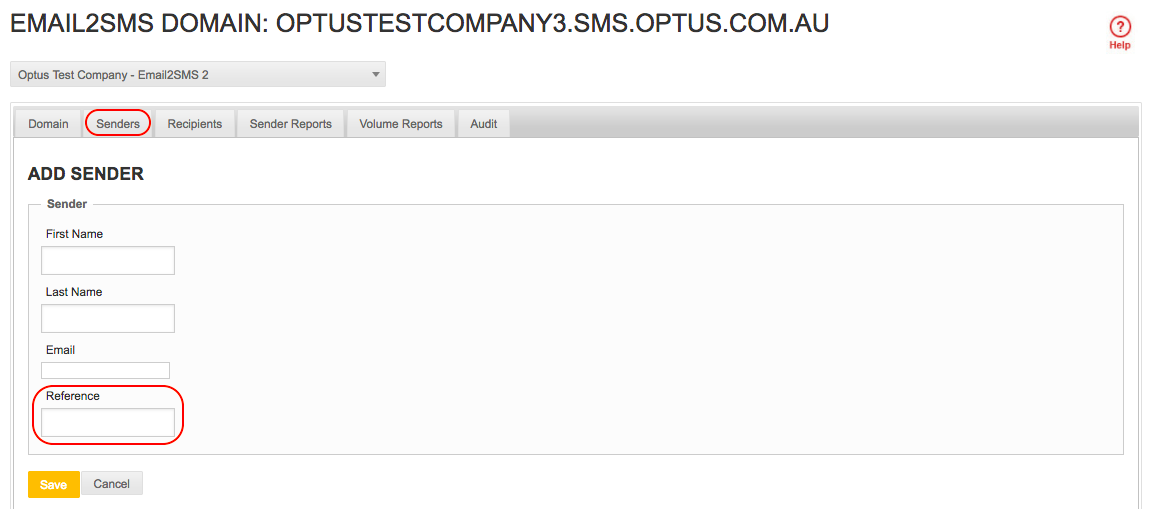
When customers respond to messages or they request to Opt Out, what charges are incurred?
Optus do not charge for inbound messages so you will not incur any costs.
Reporting
What reports are available to me on the Optus SMS Suite?
There are a number of reports available in the Optus SMS Suite, including Analytics and Mobile Reports .
Mobile Report provides details of every mobile transaction through our platform for audit and analysis purposes. The report allows you to filter messages on mobile number, message status, application and time-frame. To access Mobile Report, select Mobile Report from the side navigation menu under Reporting.
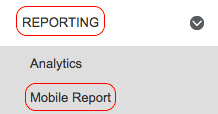
Select the required filters you wish to include in your report and select Search.
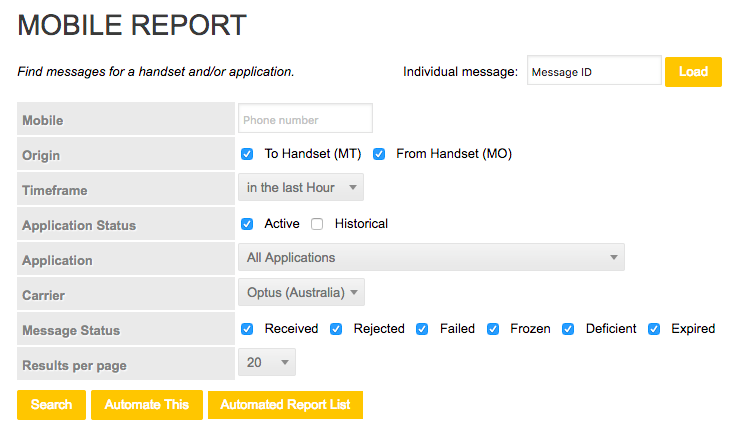
You can also create scheduled reports to be automatically emailed at certain times of the day or week.
To create an automated report, select Automate This, set your report filters, recipients, report frequency and a scheduled time then select Save.
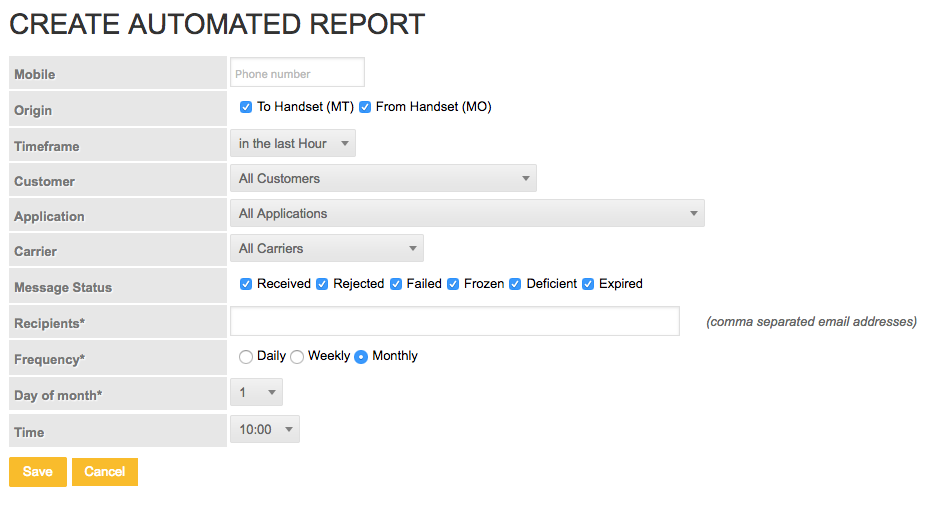
Daily Message Volume reports split your services out and provide a breakdown.
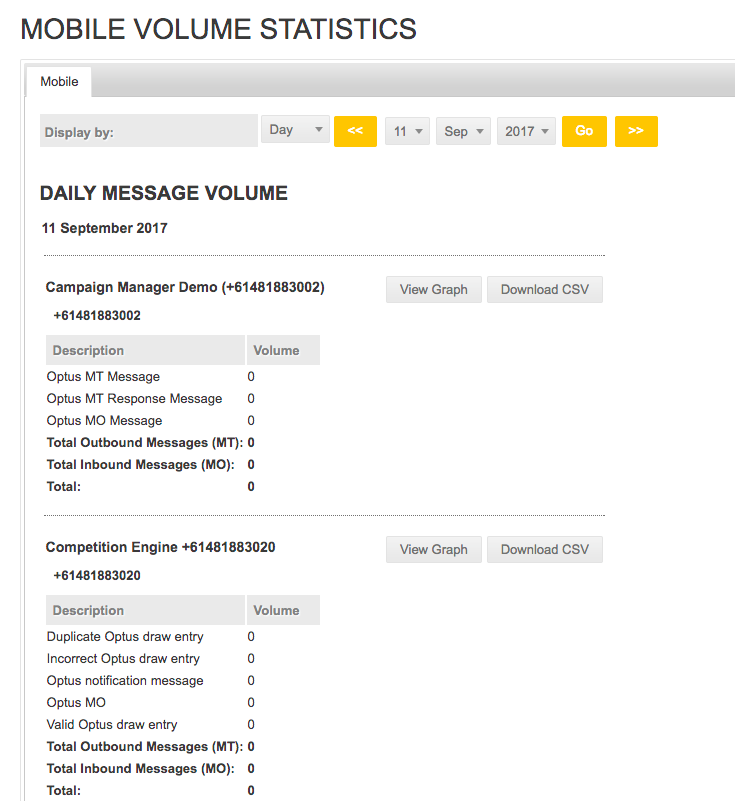
What do the message status’ mean in Mobile Report?
There are a number of different Mobile Delivery Receipts (DLR). Ideally, all messages should have the following four statuses: Queued , Sent, Submitted and Received . Each status is timestamped and shows exactly what happened to the message.
Some statuses are generated by the Optus SMS Suite platform and others are by Optus .
Statuses generated by the Optus SMS Suite Queued : messages have not left the Optus SMS Suite platform - the application that is sending the message is queuing it in the portal. Sent : messages have been sent from the Optus SMS Suite, but not yet acknowledged by Optus. Failed : messages have failed to be ‘sent’ to Optus. This can consist of numbers that have opted out of previous campaigns, messages that ‘failed’ because of invalid formatting, or if there was a connectivity issue or a system issue preventing the messages leaving the portal. Deficient : your account has a cap on the number of SMS that can be sent, for example, trial accounts, and the credit limit/cap has been exhausted.
Statuses generated by Optus Submitted : Optus has acknowledged they have received the messages from the portal. Received : the message was sent to the handset and Optus has supplied us with a ‘Received’ status. Rejected : the message couldn’t be sent to the handset because the number is invalid on the Optus network. Pending : Pending is a transitional status and is provided by Optus when attempting to deliver the message. It means that Optus has acknowledged they have the messages from the portal but have yet to deliver the message to the handset.
What are MT and MO messages?
There are two main message types: MT (Mobile Terminated) and MO (Mobile Originated)
-
MT messages are outbound messages sent from the Optus SMS Suite to a mobile device
-
MO messages are inbound messages sent from a mobile device to the Optus SMS Suite
Miscellaneous Questions
What is the correct mobile number format to use when sending messages?
Messages should always be sent from the Optus SMS Suite using international format, e.g. +61411000321. Email2SMS and Campaign Manager allow for Prefix Mapping, which allows you to send messages in a standard Australian 04XXYYYZZZ format. Please refer to the product specific user guides for instructions on setting up Prefix Maps.
Where do I check how many characters have been used in a message?
Web2SMS, Campaign Manager and Mobile Studio have an inbuilt character counter which will let you know how many characters your message has used and whether the content is in GSM or UCS encoding.
For further information, please refer to the Character Limits and Encoding and Concatenation documentation.
Why are my messages not being received?
There are a number of reasons why a recipient may not have received their message straight away. While we cannot pinpoint the exact reasons why a message hasn’t been received, it may be due to one of the following reasons.
The mobile device may:
-
be off or out of range
-
have been suspended by the carrier or disconnected by the owner ( all Australian mobile numbers that are completely deactivated by a carrier will go into a quarantine period of 6 months before they are allowed to be reconnected again by the carrier )
-
be on a plane in flight mode
-
be inactive due to porting from one carrier to another
-
be in the process of having the SIM card swapped to a new one
If messages are still waiting on the final delivery receipt in Mobile Report to show ‘received’, Optus will re-try the mobile number over the course of 7 days (retrying up to 50 times in total). After the 7 days have passed, mobile report will display an ’expired’ delivery receipt. This indicates that the message was not successfully delivered.
If the final delivery receipt in Mobile Report shows ‘received’ and the recipient has stated that they have not received any message, it’s recommended that the recipient power cycle their phone and check again. If they still state they haven’t received the message, they should get in contact with their mobile carrier directly, as all ‘received’ delivery receipts are provided to Optus from the recipient’s handset.
Can I send messages to other countries?
Yes, the Optus SMS Suite does support sending messages internationally. When you send a message, it’s first processed through our platform before being passed on to Optus for delivery. From there, Optus works with their international messaging partners to route the message to its destination.
Please note that each country has its own rules and requirements for receiving international messages. In some cases, messages may only be accepted if the local carrier has approved and registered the sender beforehand.
If you’re trying to send messages to an international number and they’re not being received, we recommend reaching out to your Optus Account Manager. They’ll be able to look into the issue and help you resolve it.
