Automated Reports
Automate your regular reporting by setting filters and a delivery method and location.
They can be accessed from the side menu, under Data & Insights.
Available Options
Depending on the level of permission you have, you will see all, some, or none of these options:
-
Volume Reports: this includes both Gateway/Source and Source.
- Automated volume reports follow a naming logic - i.e. the file name of the attachment and the subject line of the email will include the report type, the time range and the client name. e.g. Modica Mobile Report (2019-11-04 12:01:08 - 2019-11-11 12:01:08) for Modica Group Ltd
-
Mobile Report: it is possible to automate customised Mobile Report reports (found at Data & Insights → Mobile Report)
-
User Audit: this report will send a list of Active Users to the nominated email address at regular intervals.
- Useful for of auditing all the active users, to confirm they are genuine and necessary
-
Application Reports: all the messages sent per application for Email2SMS & Web2SMS.
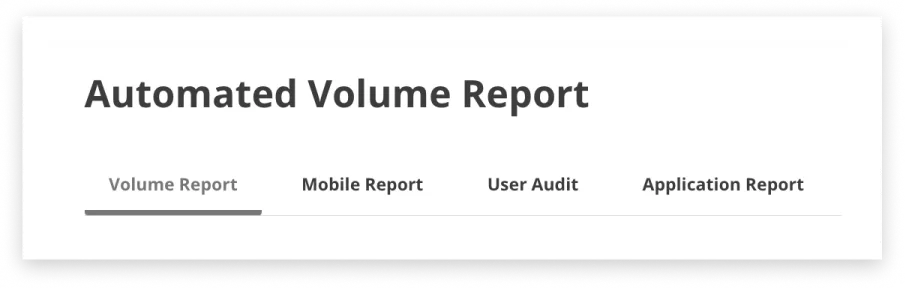
Create a Report
Even though the above are all different reports, when it comes to setting up an automated report via email, they all follow similar logic, the main fields to focus on are;
-
Client name - Select a specific client or all.
-
Time frame - Select if you want the report for the previous day, week, month etc.
-
Recipients - Free field, doesn’t have to be the contacts or user account of Omni.
-
Frequency - how often do the recipients want to receive the report.
-
Time of the day - when during the day of delivery do they want to receive the report.
Edit or Delete
If the details of an automated report needs to be edited this can be done via Data & Insights → Automated Reports in the left hand side navigation bar
You can then navigate to the report you would like to amend and choose edit.
This will bring up a page that details the fields you are able to edit along with the events that have occured for this report i.e. when the report was created and each time it has been sent.
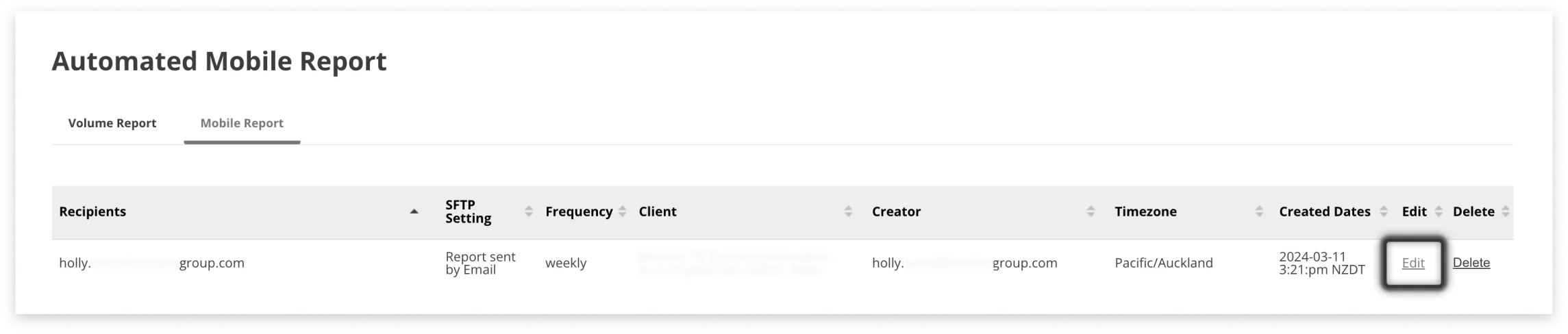
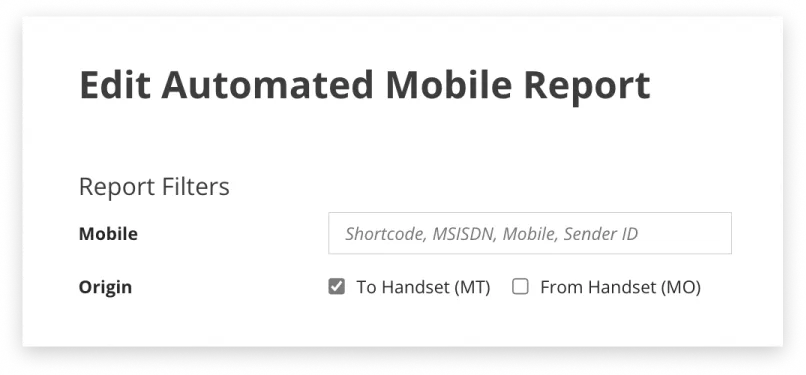
If an automated report needs to be deleted this can be done via Data & Insights → Automated Reports in the left hand side navigation bar
Once you press the delete button for the relevant report you will get the below confirmation and the report will be removed.
Difference in Timeframe option for ‘in the last day’. When setting up an automated;
-
Volume report, option ‘in the last day’ will report on volumes from last day i.e. 00:00 to 24:00 hrs of the previous day
-
Mobile report, option ‘in the last day’ will report on volumes from last 24 hours counting back from the time the report was sent i.e. report sent on 10AM today will have volumes from 10AM yesterday to 10AM today.
Delivery
Sent by Email
Reports can be delivered to a nominated email (or emails) by listing them as Recipients. Separate multiple emails with a comma.
Sent via SFTP
In addition to delivering the report via email, application reports can also be delivered via SFTP.
- Select the ‘Send by SFTP’ checkbox
- An additional field will appear
- Note: SFTP is configured per company account; select from a pre-configured SFTP in the dropdown
- If the desired option is not available, please contact your Admin
Check Reports Created
- You can see the events of each send, i.e. each time a report is sent, details of it are saved here; how the report was sent, if it was successful and when it was sent.
- Additionally you can also Download or Resend (via the selected delivery method) a report as of a specific date from here.
- When resending, Omni will resend to the current destination i.e. if the email or SFTP details were updated after creation of the report, Omni will resend to the updated destination only.
- Omni keeps reports going back 6 months.


