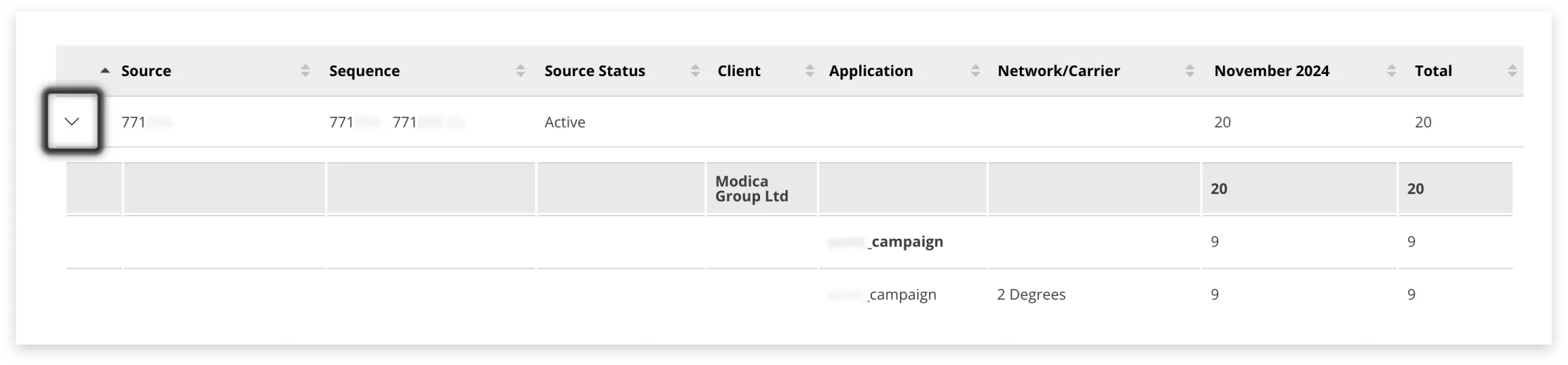Volume Reports
Volume Reports show the aggregated volume by gateway / shortcode / carrier. They can be accessed from the side menu, under Data & Insights.
Gateway/Source Report
The Gateway/Source report will vary depending on the services that are provisioned against the account. The following variables may be displayed:
- Product name
- Shortcode/MSISDN number
- Carrier description with associated volume
- Number of messages that were Outbound and terminated at a mobile handset (MT)
- Number of messages that were Inbound to you and originated from a mobile handset (MO)
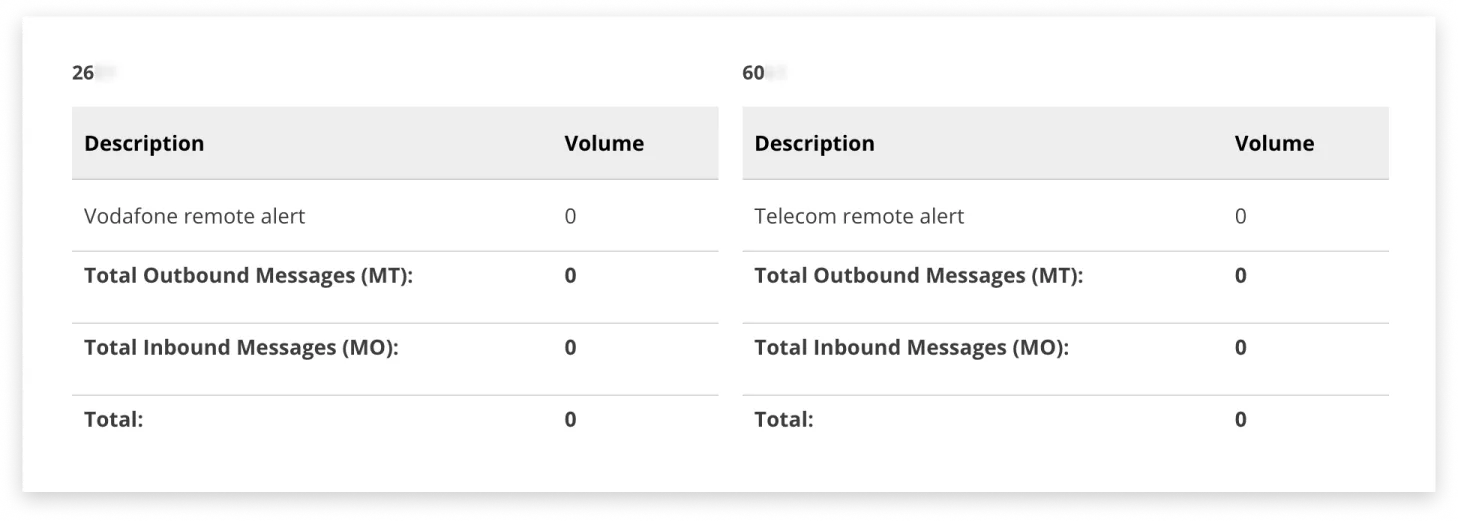
A graph of results can be viewed by clicking the ‘View Graph’ button above the data for a sending application:
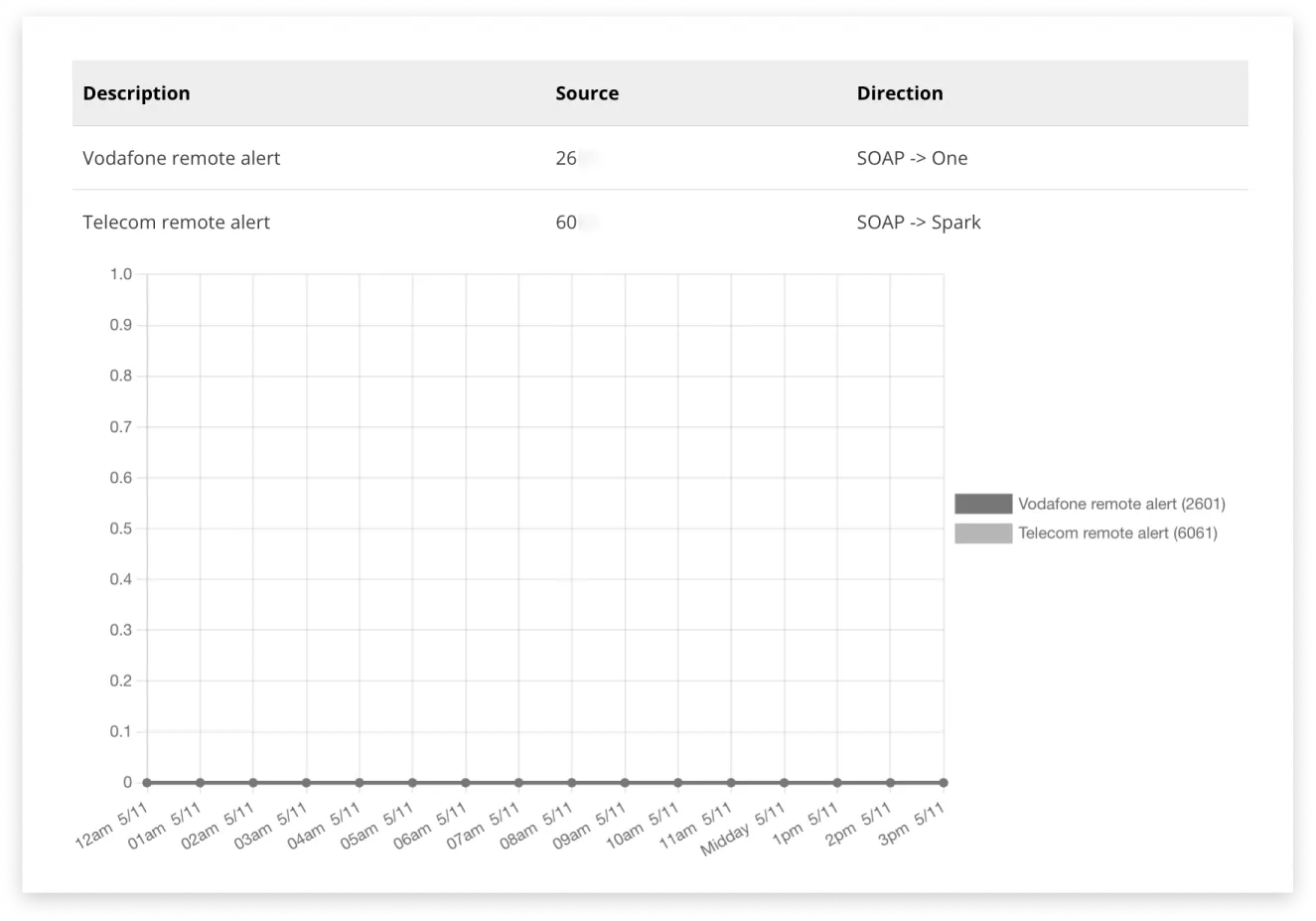
Alternatively, click the ‘Download CSV’ button to export data as a report instead.
Generate a Report
To generate a one off report navigate to Volume Reports (under Data & Insights) on the left-hand side navigation.
- The company you belong to will automatically be selected based on your login
- Resellers will get a choice of options based on the companies under their umbrella
- Timezone will be automatically based on your account settings
- Click ‘Display by’ to select from Hour/Day/Week/Month/Year or Range as options for the report
- Click “Search” and the report will generate and display on-screen
Automate a Report
There are two ways a report can be automated:
- Navigate to Data & Insights → Volume Reports → Gateway/Source
- Set filters for the desired data range of the new automated report
- Click the ‘Automate This’ button
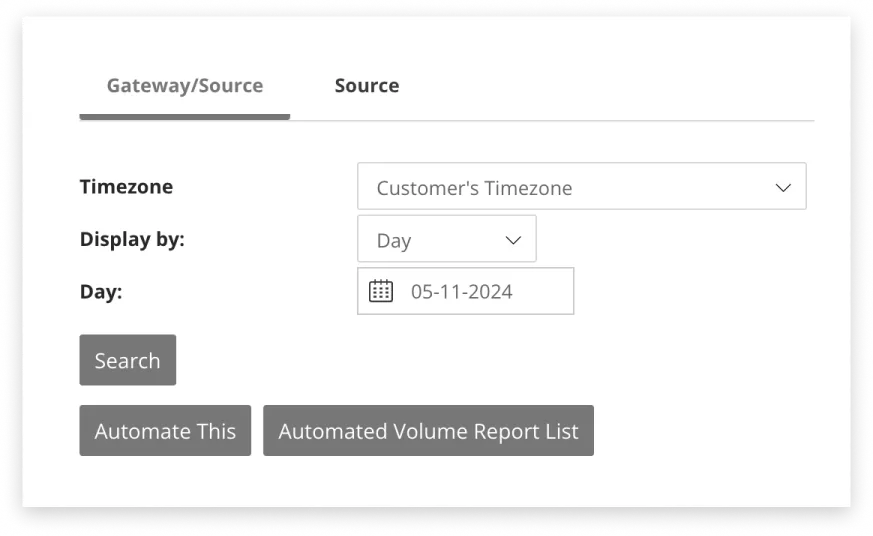
The second option is to navigate to the Automated Reports section under Data & Insights, and configure it there. This is also where to edit or delete an automated report.
Source Report
The Source Report (affectionately referred to internally as “Volume by Source”) provides visibility of all volume used by your account (or any provisioned beneath the account as part of a parent-child structure). View total volumes on screen and download a single report for all sending applications.
It can be found under Volume Reports, in the ‘Source’ tab.
Volume report summarises total messaging volumes, summarized across all accounts or applications. This gives you a clear picture of your activity at a glance.
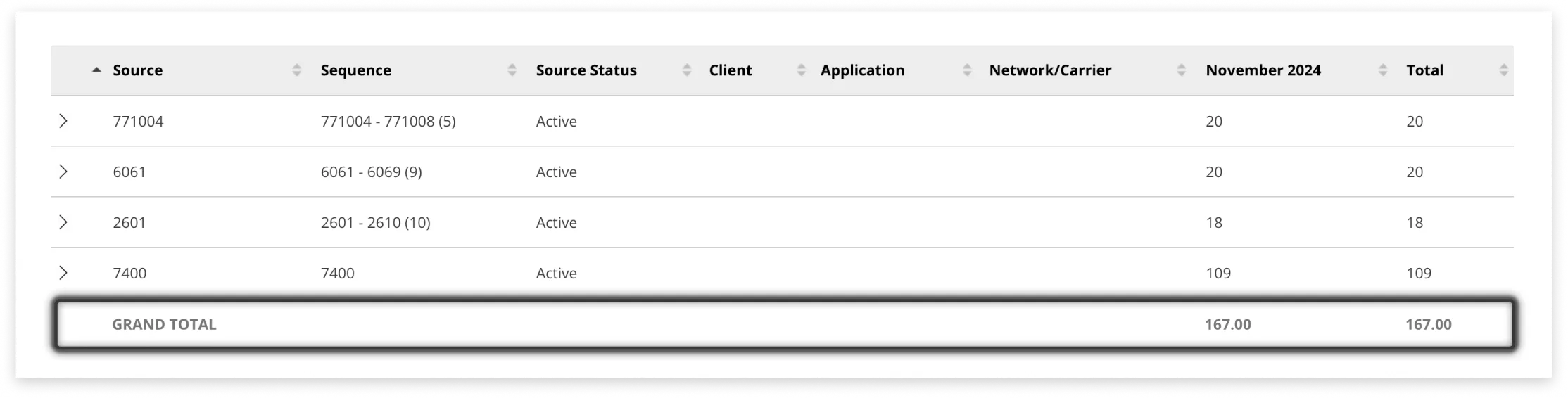
The GRAND TOTAL gives you a count of all messages sent over a selected time period, offering a straightforward snapshot of your messaging activity for the last 2 years.
Filtering Data
Need to check specific hours or dates?
- Click to open the ‘Display’ dropdown filter
- Select ‘Range’ from the available options
- Select start and end dates
- Set the time to your preference
- Click ‘View Report’
For example, to review a week’s data, select your 7-day range and set the last day’s time to 11:59 PM for complete coverage.
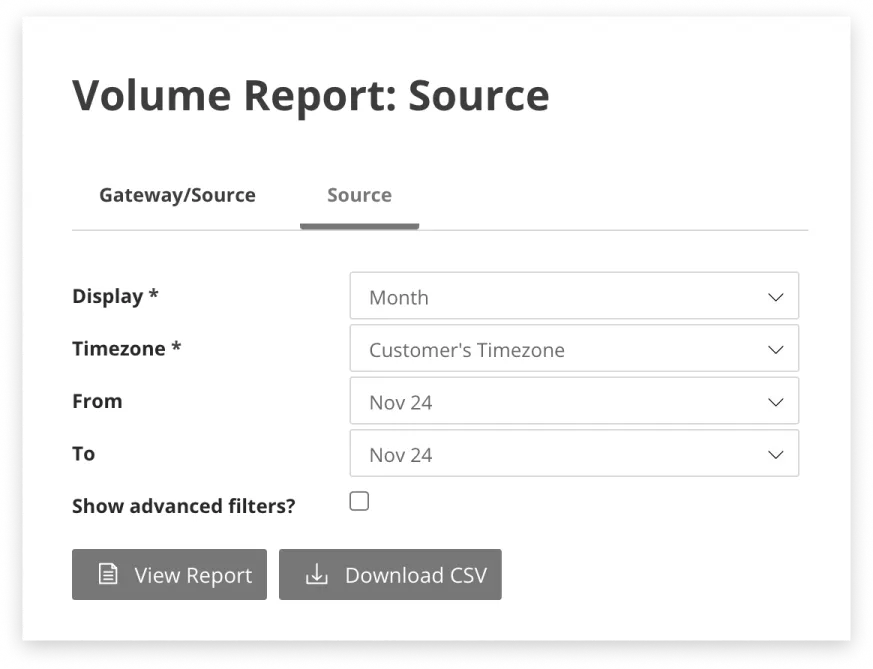
For even more precise analysis, open up the Advanced filters. Select specific applications, or drill down into the messaging volume of individual child accounts for a granular look at your data.
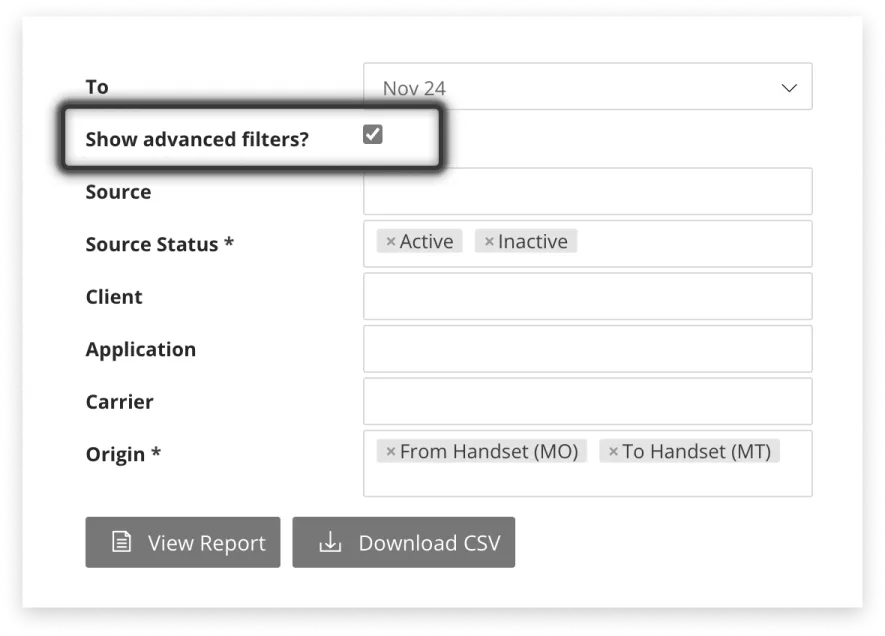
Data By Source
To see the full data set, simply download a CSV and view in your spreadsheet of choice.
In the table, you can see your volume broken down by source. Each source represents a number in your account that handles message delivery and incoming replies.
See which applications are contributing the volume of each source. This way, you can track communications across Email2SMS, Web2SMS, or any other messaging applications you use.