Campaign Manager
Campaign Manager is a powerful broadcast communication tool designed to schedule and send thousands of messages to your audience.
Templates ensure you send the right message every time, while custom parameters allow message content to be personalised, making each recipient feel like they’re receiving a message sent just for them.
Start Sending Now
It’s just 3 steps between you and the power of Campaign Messaging!
- Upload or create your List of recipients
- Craft your campaign content
- Schedule the campaign - or send immediately
Customise Your Experience
There are a ton of features available to customise your Campaign:
- Create and customise templates
- Customise auto-response messages
- Set up forwarding to an email
- Build keyword response workflows
- Set up ’time of day’ sending restrictions
- Seamlessly manage opt-outs
- Callback services and API integration
Navigation
Campaign Manager can be found under ‘Send Messages’ in the side menu.
If it appears ’locked’ in the menu, then it is available to request by clicking the ‘Request This Product’ button.
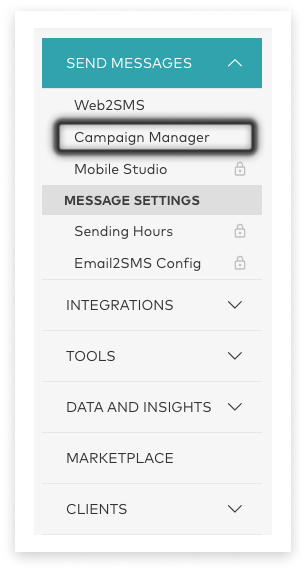
Once provisioned, you will see the application. From left to right on-screen, the tabs are:
-
Campaigns: view previous campaigns and send new ones
- On arrival, view past and scheduled campaigns in a table
- Search for previous campaigns by List, message content, status, or batch
- Click New Campaign to begin crafting a campaign
-
Lists: manage lists of recipients including opt-outs and auto-response messages
-
Reports: check on the delivery status of campaigns, total opt-outs by campaign, or message volume by month
-
Inbox: contains replies and responses
-
Settings: configure templates, responses, map prefixes, etc
-
API Info: information for those wanting to connect an API and bring in contact lists before sending
-
User Volume: insight into who is sending messages from your account, and how much
-
Logs: search for user actions such as sending or scheduling, within the account
-
Opt-Outs: mobile numbers who have opted-out from a List are captured here against the list they opted-out of
-
Keywords: set responses to send when people opt-in via the keywords you set, or create workflows with keywords
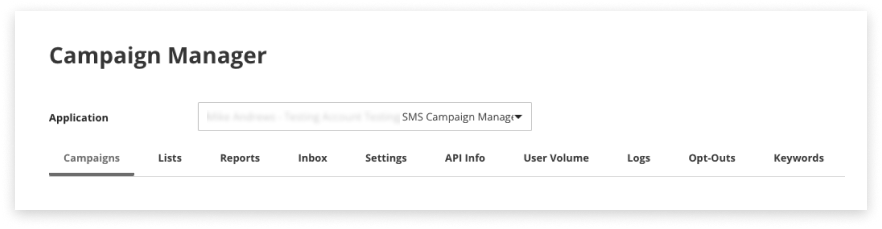
New Campaign
Campaigns can be sent to tens of thousands of people at one time! There are a few common steps every time a campaign is sent:
Getting There
-
Click ‘Send Messages’ in the side menu, and select ‘Campaign Manager’
-
Navigate to the Campaigns tab
-
Click ‘New Campaign’ to access the New Campaign page
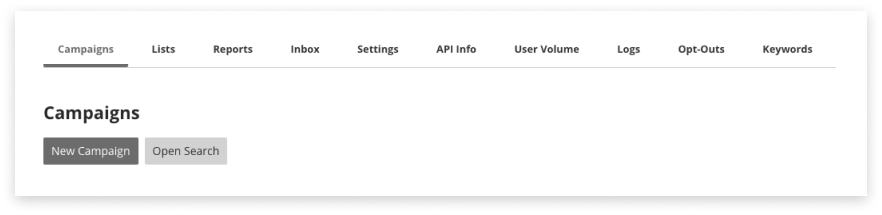
Campaign Recipients
This is where you will select your recipients.
-
Select whether to upload a new list or use an existing list
-
If uploading a new list, select whether to remove mobile numbers currently opted-out while uploading the list
-
If using an existing list, numbers previously opted-out from this list will not receive this campaign
-
Message Content
-
Select a template, or type a message
- If starting from a template, it is possible to then edit the message
-
Incorporate any desired parameters (e.g. %%1%%) if the List has them set up (e.g Parameter 1 = “Andre”)
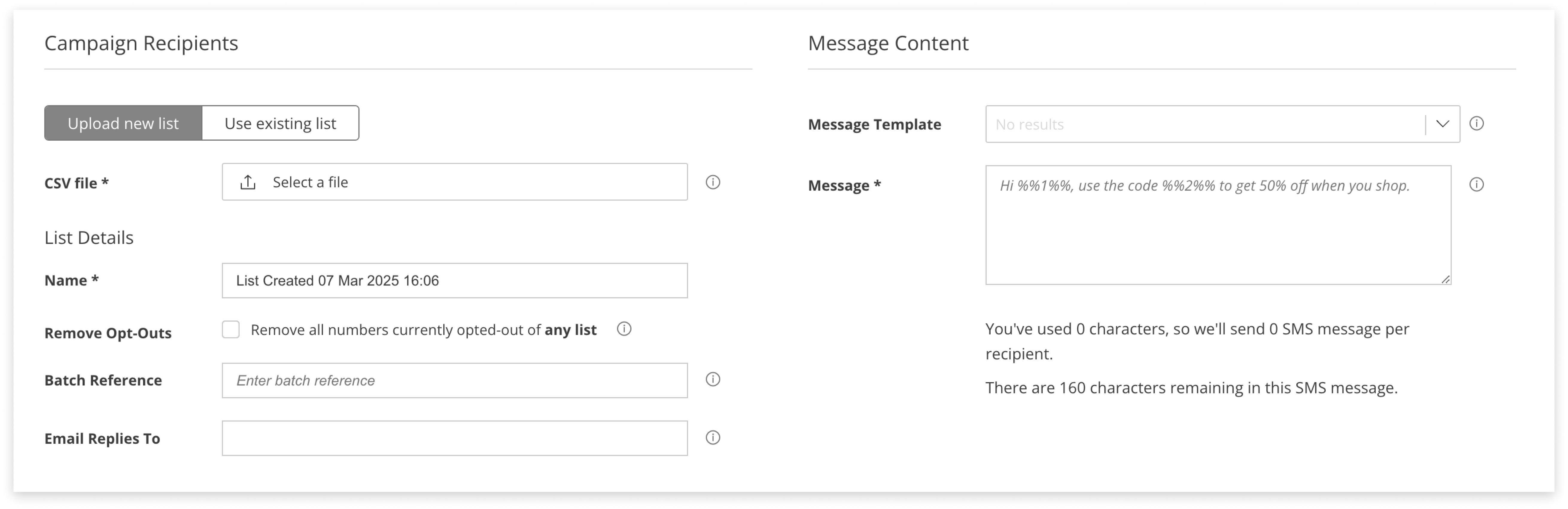
Sending Settings
-
Select whether to send now - or schedule it for later
-
Select whether to stagger or split your campaign by sending it out to smaller chunks of recipients (only available when uploading a new list).
-
Number of recipients per list: Define how many recipients should be included in each batch. This is only a subset of your total campaign list.
-
Minutes between sending campaigns: Set how much time should pass before the next batch is sent. Each group of messages will be sent after this delay.
-
-
Select whether to do a last-minute check and filter out numbers who are opted-out at the time of sending
-
If you uploaded a new list AND selected to strip opt-outs, this will be done automatically.
-
Note: Lists will not be updated with any opted-out numbers caught by this just-in-time filtering.
-
-
Click ‘Send’ or ‘Schedule’ to confirm your Campaign!
Lists
There are two options for sending campaigns; upload new recipients in a List. Or, use an existing list.
Lists are how you broadcast SMS via Campaign Manager; for conversational messaging, please use our Web2SMS application.
Getting Lists Ready
The only detail required for a recipient on a list is a mobile number. However, additional parameters can personalise campaigns.
To begin preparing your list file, either download this CSV template or create your own.
If creating your own:
- Mobile numbers must be in the first (left) column
- Parameter 1, Parameter 2, 3, 4, 5… out to Parameter 6 in the following columns
Visit the CSV formatting section for more information.
Manage Lists
There are many options available to manage Lists of recipients:
Create New List from CSV
Upload a CSV at the same time as creating a new list:
-
Navigate to the Lists tab in Campaign Manager
-
Click the ‘Create New List’ button
-
Select a CSV File
-
To clean out any mobile numbers currently opted-out from any list, check the ‘Remove Opt-Outs’ checkbox. Mobile numbers also found on the Opt-Out list will be saved in this new list as ‘Archived’ and will not receive messages sent to this list.
-
Name the List something memorable to allow later identification
-
The optional Batch field allows an extra reference to search for this list, later
-
Email forwarding of replies to an external email address is available once your account has an Email2SMS instance configured, and linked to this Campaign Manager in the Campaign Manager ‘Settings’ tab. Entering an email address in this field will result in 1 email being sent, per SMS reply to your campaign.
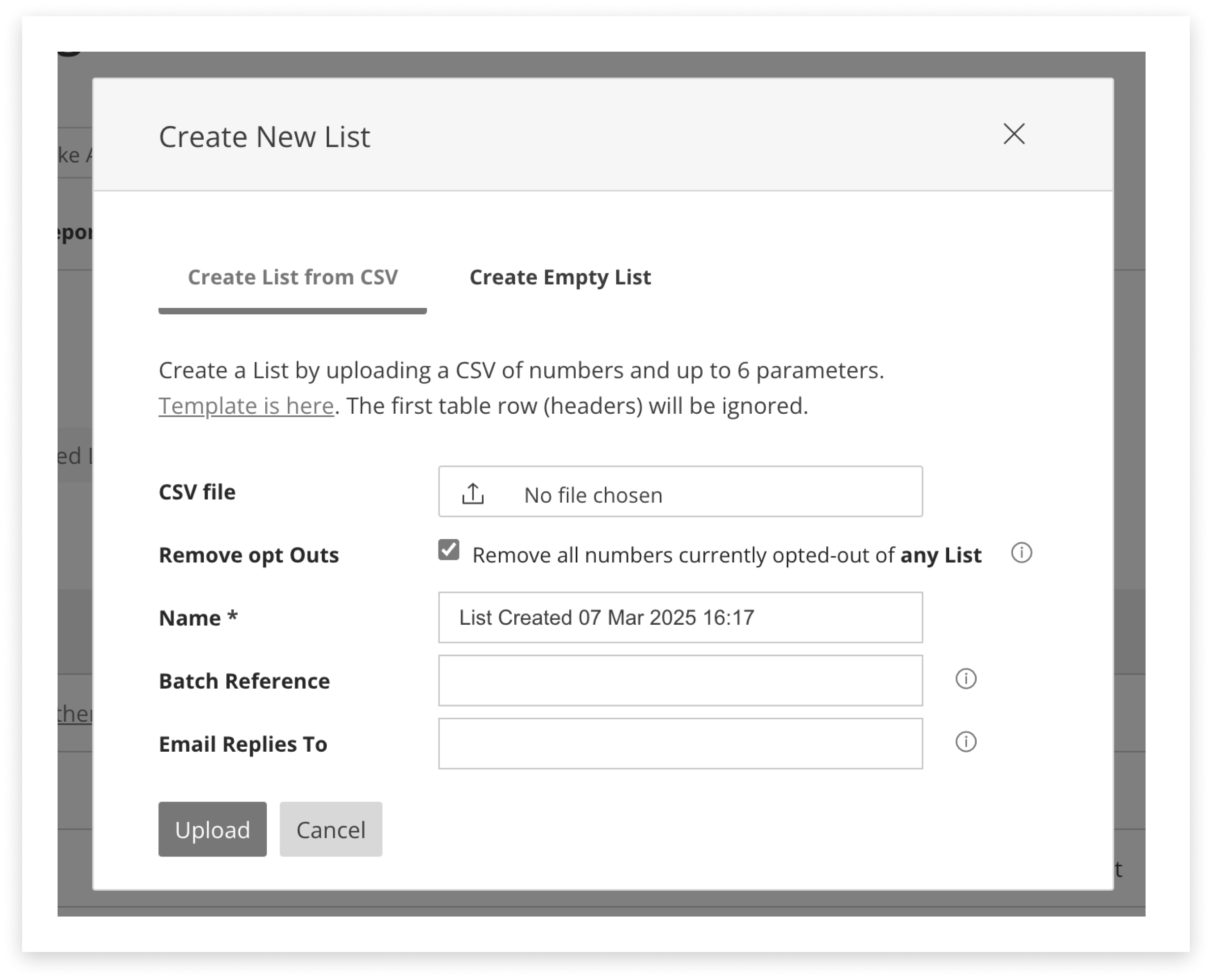
If there were any errors, when the upload is finished you will be able to download a csv file containing the rows containing errors, and the reason for the error. A link to this file will also be emailed to you. Note: this link is only valid for 24 hours.
The file can then be corrected, and uploaded to the list.
Create an Empty List
Create an empty list to allow people to opt-in to, or to add recipients to later:
-
Navigate to the Lists tab in Campaign Manager
-
Click the ‘Create New List’ button
-
Name the List something memorable to allow later identification
-
The Batch field allows an extra reference to search for if needed
-
Email forwarding of replies to an external email address is available once your account has an Email2SMS instance configured, and linked to this Campaign Manager in the Campaign Manager ‘Settings’ tab. Entering an email address in this field will result in 1 email being sent per SMS reply to your campaign.
Adding to a List
Once a List exists, it is possible to add more members individually or via CSV upload.
-
Navigate to the List tab in Campaign Manager
-
In the table of lists, click on the List Name to edit it
-
Click the ‘Add List Members’ button
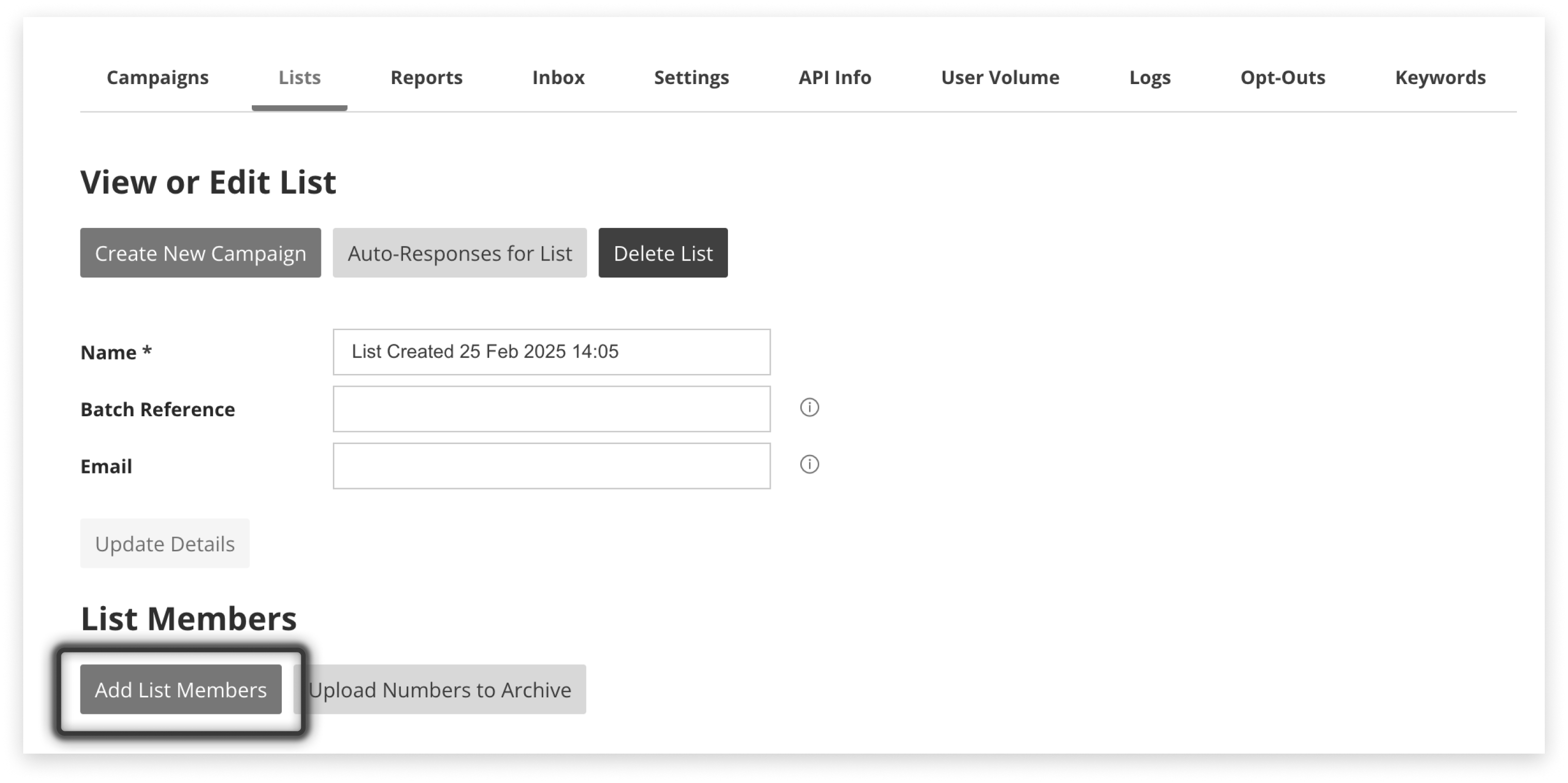
-
Add a new list member individually:
-
Click the flag to select the countries mobile code
-
Enter a number in international format (e.g. +64xxxxxx…)
-
Add Parameters relevant to this List and to the contact
-
-
Upload from CSV:
-
Select a CSV file
-
To remove any mobile numbers currently opted-out from any list, check the ‘Remove Opt-Outs’ checkbox (they will still be saved to the list, but as “Archived” and won’t receive messages sent to the list)
-
Edit Members in a List
It is possible to alter the details of members already inside a List.
-
Navigate to the List tab in Campaign Manager
-
In the table of lists, click on the List Name to edit the List
-
In the table of List members, click on the Mobile Number to edit the recipient/contact
-
Alter their details
-
Click ‘Save’
Archive a Member in a List
There are two ways to archive members in a List:
-
Navigate to the List tab in Campaign Manager
-
In the table of Lists, click on the List Name to edit it
-
Find the name of the member/recipient in the List
-
Click ‘Archive’ in the table row of the correct List member
-
Confirm the action
The second way is to upload a CSV of mobile numbers (single column, left row, formatted +xx…)
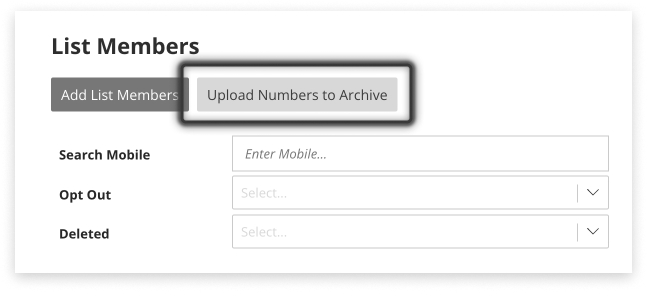
This will prevent the List member from receiving messages sent to this existing list, but will not add them to the Opt-Outs.
Edit List Details
Make a change to the Name, Batch Reference or ‘Email Replies To’ email, and click the ‘Update Details’ button.
Remember: Email forwarding of replies to an external email address is only available once your account has an Email2SMS instance configured, and linked to this Campaign Manager in the ‘Settings’ tab. Entering an email address in this field will result in 1 email being sent per SMS reply to campaigns sent to this List.
Download a List
Downloading a list includes the following columns - including each recipient’s opt-out status:
- Mobile
- Parameter 1
- Parameter 2
- Parameter 3
- Parameter 4
- Parameter 5
- Parameter 6
- Opt Out
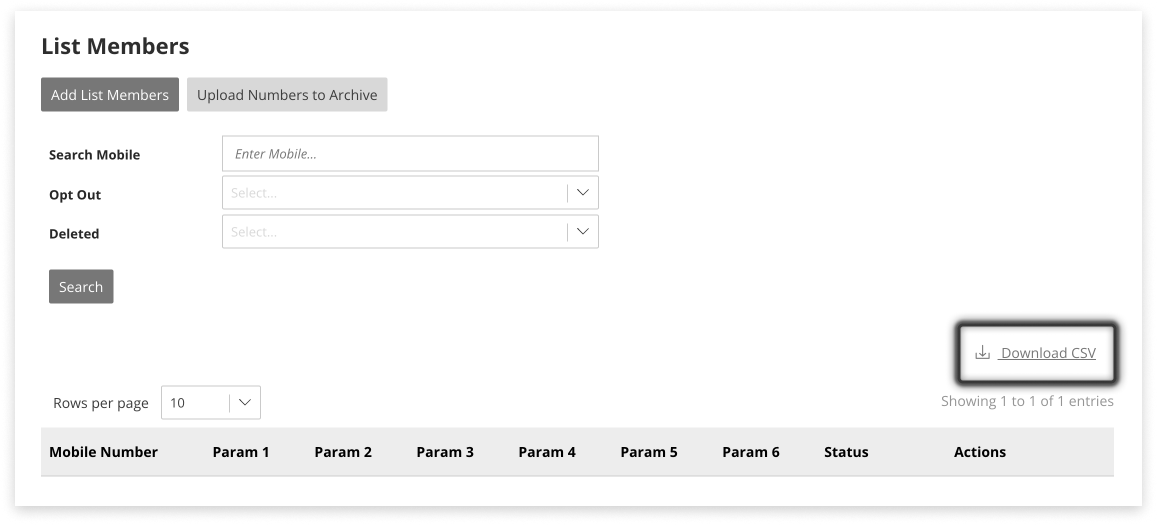
Deleting a List
To delete a list:
-
On the Lists tab, tick a checkbox to the left of the List in question. It is possible to select more than one List at a time.
-
Click the ‘Delete selected list’ button when it becomes active.
-
Confirm your action.
-
It is also possible to delete a List from inside the List itself.
Note: Deleting a List is a permanent action and cannot be undone.
Upload New List while Sending
Create a new campaign and select ‘Upload new list’
-
CSV file: select your CSV
-
Remove Opt-Outs Select whether to clean this list of mobile numbers currently opted-out. Mobile Numbers will still be saved to the List, but as “Archived” contacts who will not receive a message sent to this list.
-
Name: give a recognisable name to associate replies and reporting to
-
Batch Reference: this is an optional secondary way to identify the list
-
Email Replies To: Email forwarding of replies to an external email address is available once your account has an Email2SMS instance configured, and linked to this Campaign Manager in the Campaign Manager ‘Settings’ tab. Entering an email address in this field will result in 1 email being sent per SMS reply to your campaign.
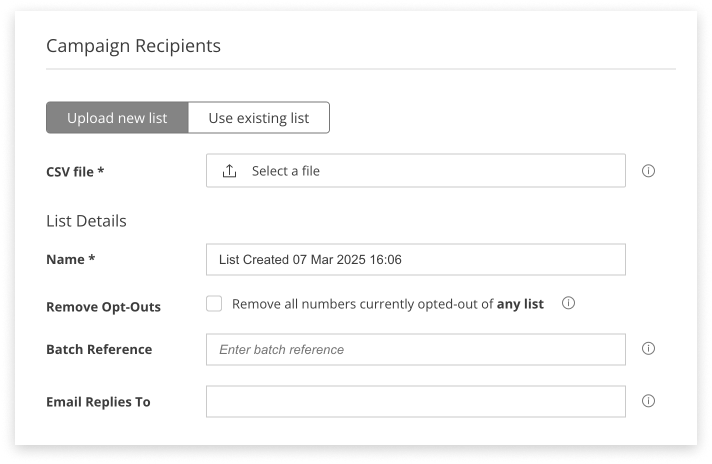
Message Content
Select from a template or write a message on the fly.
How to create a template and how to personalise a template is covered in greater detail elsewhere.
- Note: parameters may impact the number of units being sent to each recipient.
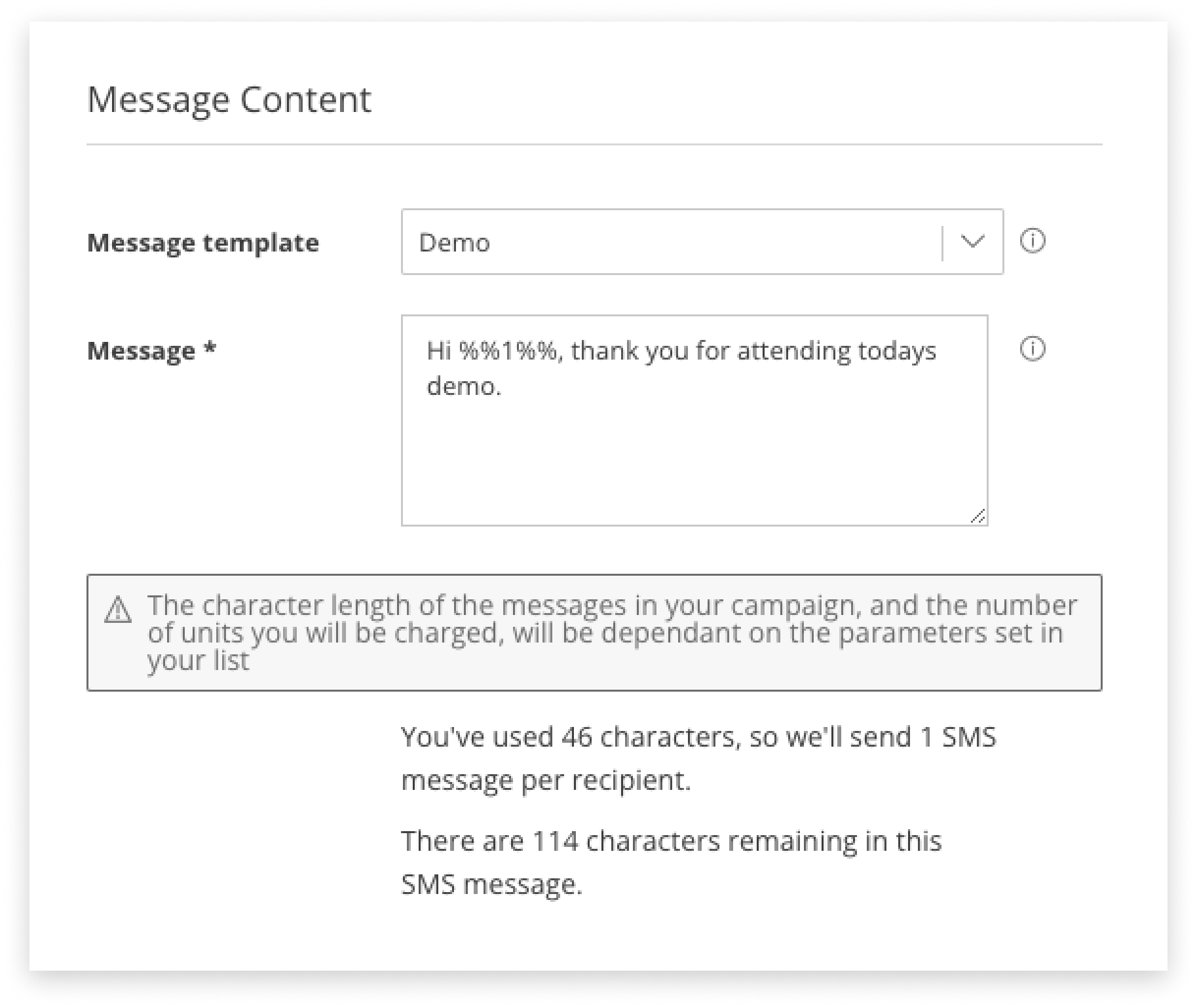
If your base message / base template exceeds the number of characters per unit, an alert will display and you will be asked to acknowledge that you are sending more than 1 unit per recipient. More information on character limits and encoding is available.
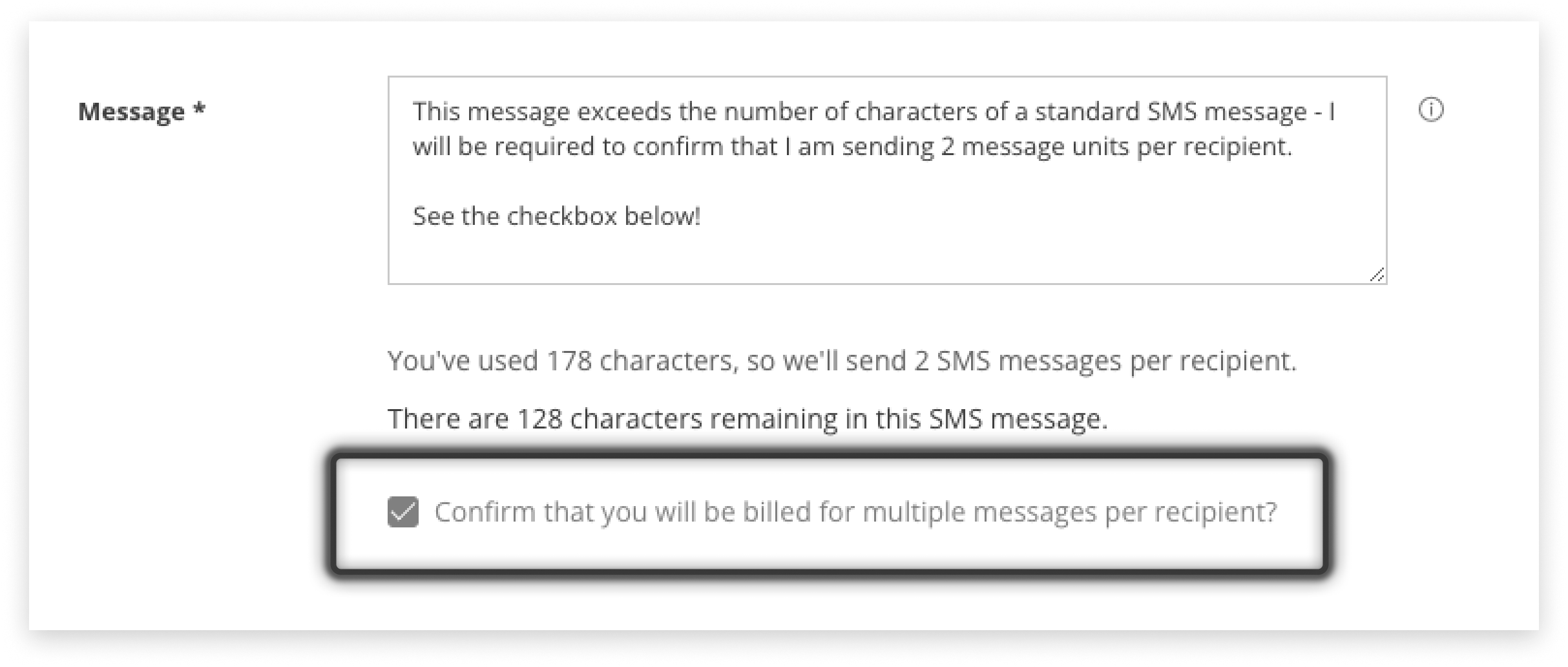
Templates can be used by all staff with access to the Campaign Manager application the template is saved to.
Templates act as a starting-point for communications at the time of sending.
They are editable by staff members with the permission to send messages.
Templates
-
Navigate to the Settings tab in Campaign Manager
-
In the Template section, click the ‘Add New’ button
-
Enter a memorable Name for your template
-
Write the templated message
-
Click ‘Save’
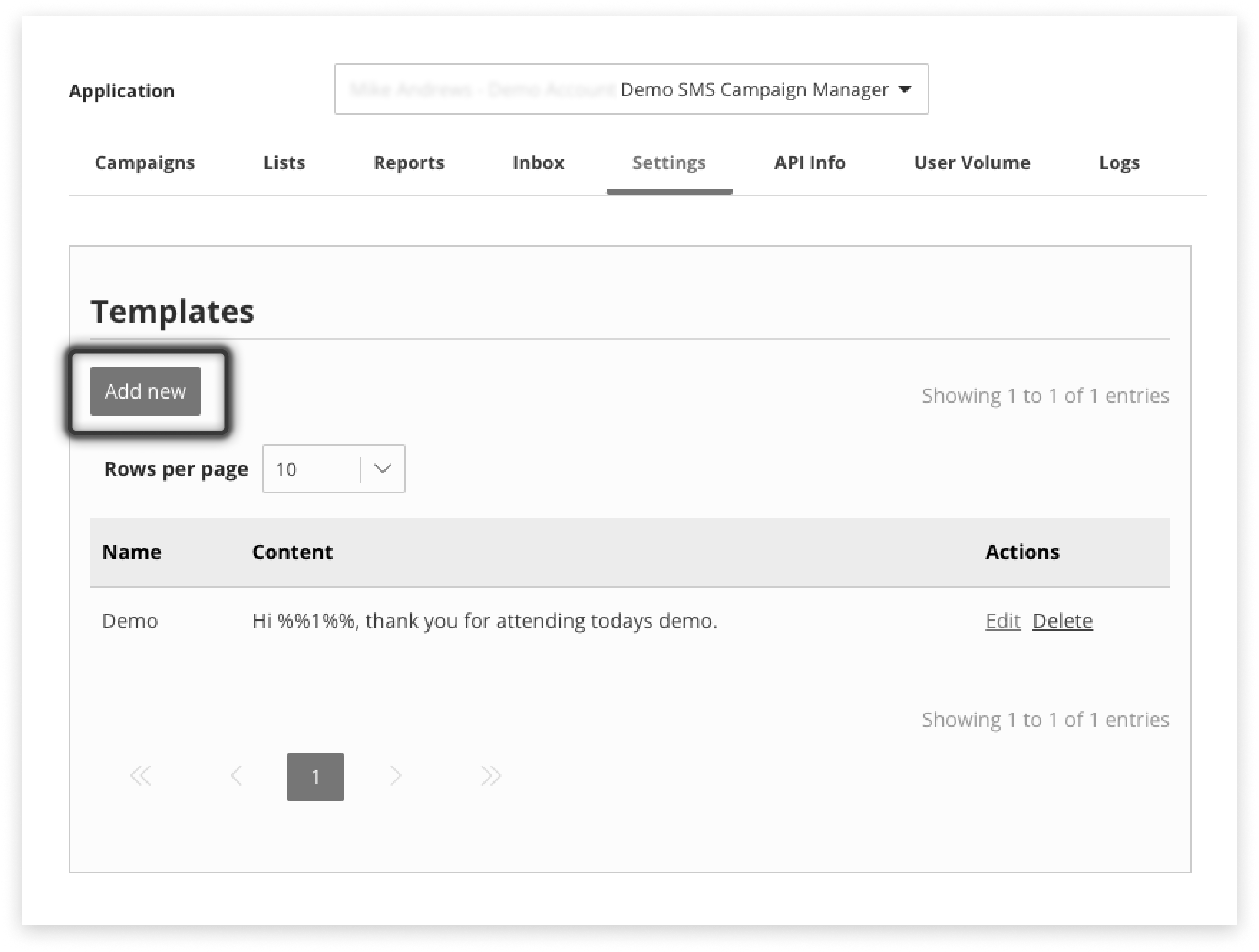
Edit or Delete
To edit or delete templates you must have the correct permission.
To edit:
-
Navigate to the Settings tab in Campaign Manager
-
Click the blue Edit next to the desired template
-
Make changes
-
Click ‘Save’
To delete:
-
Navigate to the Settings tab in Campaign Manager
-
Click the red Delete to the desired template
-
Confirm
Parameters
Parameters can be used in two ways, one for customising messages to recipients, and the other for helping with reporting and filtering.
-
Use names, dates/times of appointments, or unique links as parameters to efficiently customise templated messages
-
Include labels such as role, location, etc in spare parameters (those not used within a message) to help with reporting later on
Lists can then be created/uploaded with matching parameters. Create your own or download a template CSV to get started. The character limit per parameter is 50.
For Customising Messages
Below is an example for how parameters can bet set up and will be applied in a message:
Example List for Parameter Use
| Parameter 1 | Parameter 2 | Parameter 3 |
|---|---|---|
| Tania | Edgewater | Sat at 2pm |
| Malcolm | Tamworth | Sat at 2pm |
| Annie | Pickleberry | Sat at 3pm |
| Gaurav | Ormiston | Sun at 9am |
Example: Template
Hi %%1%%, your appointment at %%2%% is on %%3%%. Reply CALL to reschedule.
-
%%1%% will be replaced in each message by Tania, Malcolm, Annie, or Gaurav
-
%%2%% will be replaced by Edgewater, Tamworth, Pickleberry and Ormiston, etc
Example: Personalised Message
Hi Tania, your appointment at Edgewater is on Sat at 2pm. Reply CALL to reschedule.
It is important to note that parameter content will be of different lengths. The character limit per parameter is 50.
For Reporting
Storing tags or labels against list members / recipients in unused parameters can help with later reporting. For example, you may choose to:
-
Use parameters 1, 2, and 3 in a message
-
Use parameters 4, 5 or 6 to store data about recipients; employee number, location, role, department, etc
When you later export a CSV with replies these fields can assist with reporting.
Timing of Sending
In the Campaign Settings area of the page, schedule a campaign for later or send it immediately.
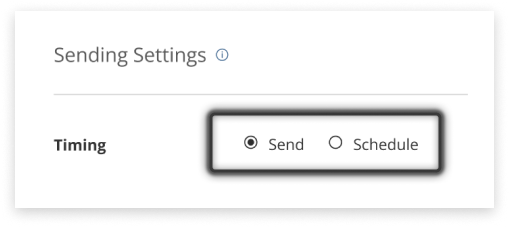
Send
-
Click ‘Send’
-
Messages will be released after a 5-minute grace period.
- If you would like to send immediately, navigate to the Campaigns tab and click the little ‘Play’ icon in the table row of the Campaign.
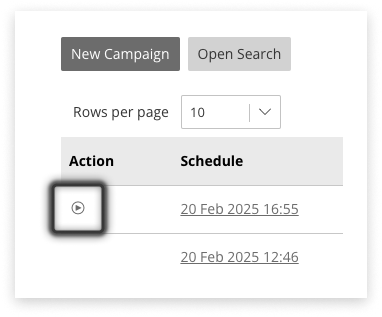
Schedule
-
Set ‘Message Timing’ to ‘Schedule’
-
Select the Send Date & Time:
-
Note that the time-selector is in 30-minute increments -
-
It is possible to schedule a campaign at any time; click back into the field and type the desired time.
-
-
Select the timezone that this date and time should be applied
-
Click ‘Schedule’
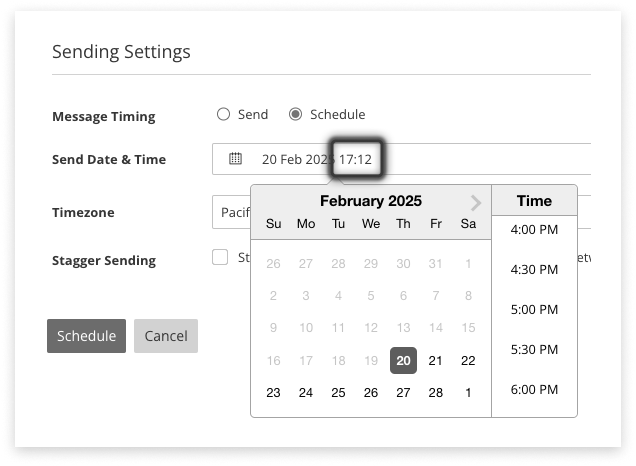
Edit or Delete
Edit
Scheduled campaigns can be found in the Campaigns tab. If you cannot view this, navigate away from Campaign Manager (use the side menu) and back again. To make changes:
-
Click the link for the relevant campaign in the ‘Schedule’ column on the table
-
Click the ‘Edit’ button
-
Change the details required
-
Click ‘Save’
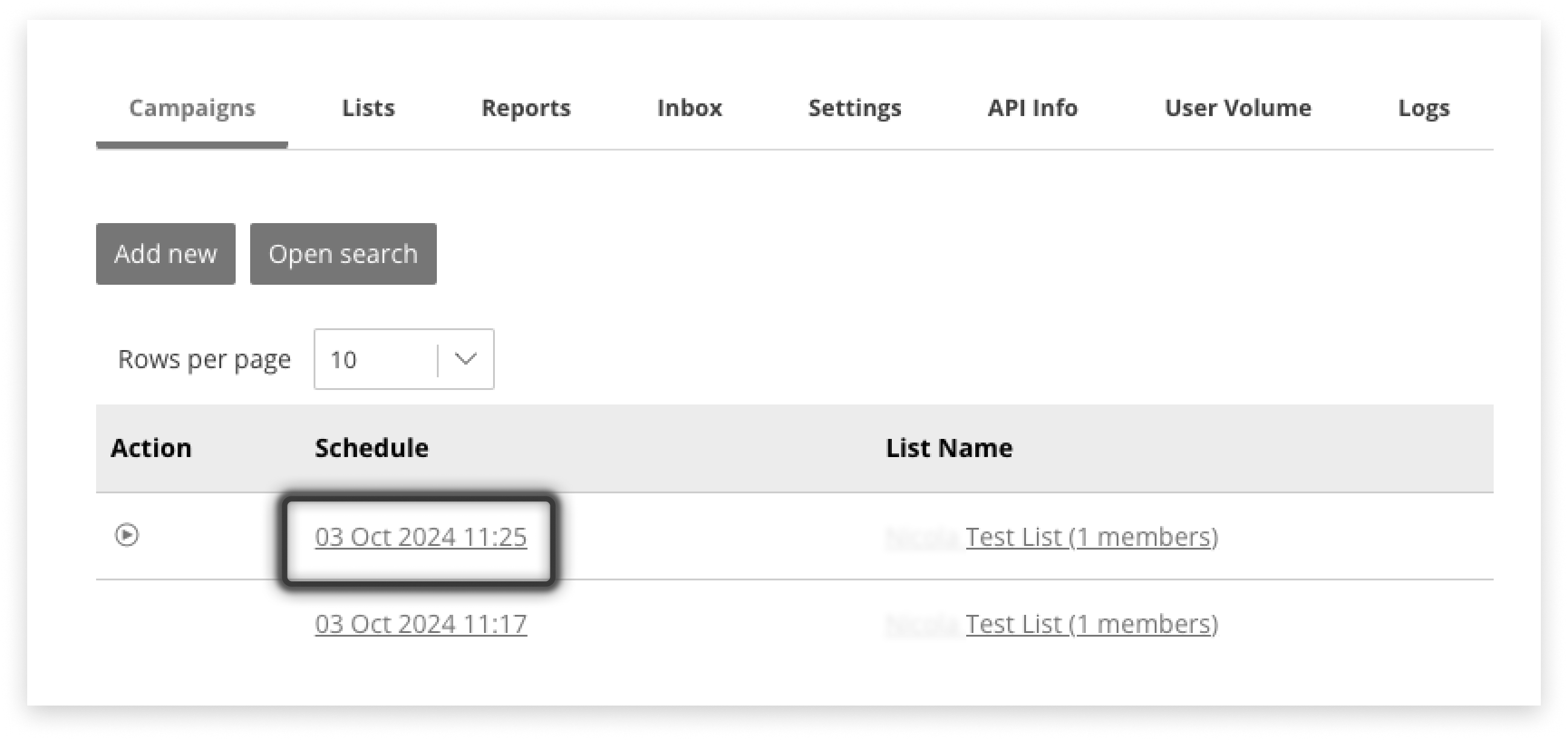
Delete
Scheduled campaigns can be found in the Campaigns tab. If you cannot view this, navigate away from Campaign Manager (use the side menu) and back again. To delete a campaign:
-
Click the link for the relevant campaign in the ‘Schedule’ column on the table
-
Click the ‘Delete’ button
-
Confirm
Release Messages Early
If you click the ‘play’ icon in the Action column on the Campaigns tab, it will send the campaign now.
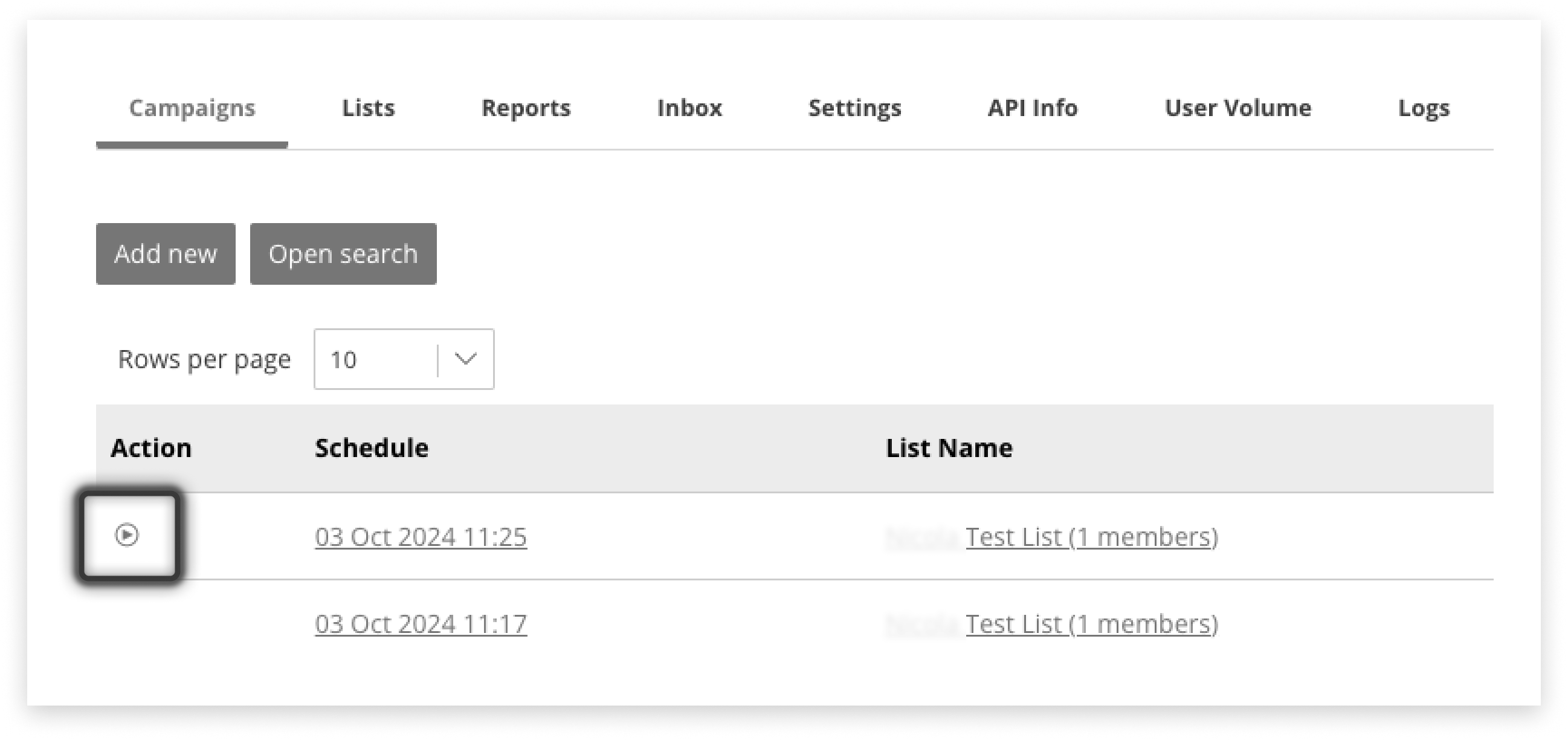
Emergency Delete
Should the need to delete a campaign before it is sent out arise:
-
Navigate away from Campaign Manager using the side menu (e.g. to Mobile Report)
-
Return to Campaign Manager
-
The original Campaign display table will be present; click the date or name of a Campaign.
-
A modal of the campaign details will appear
-
Click ‘Delete’
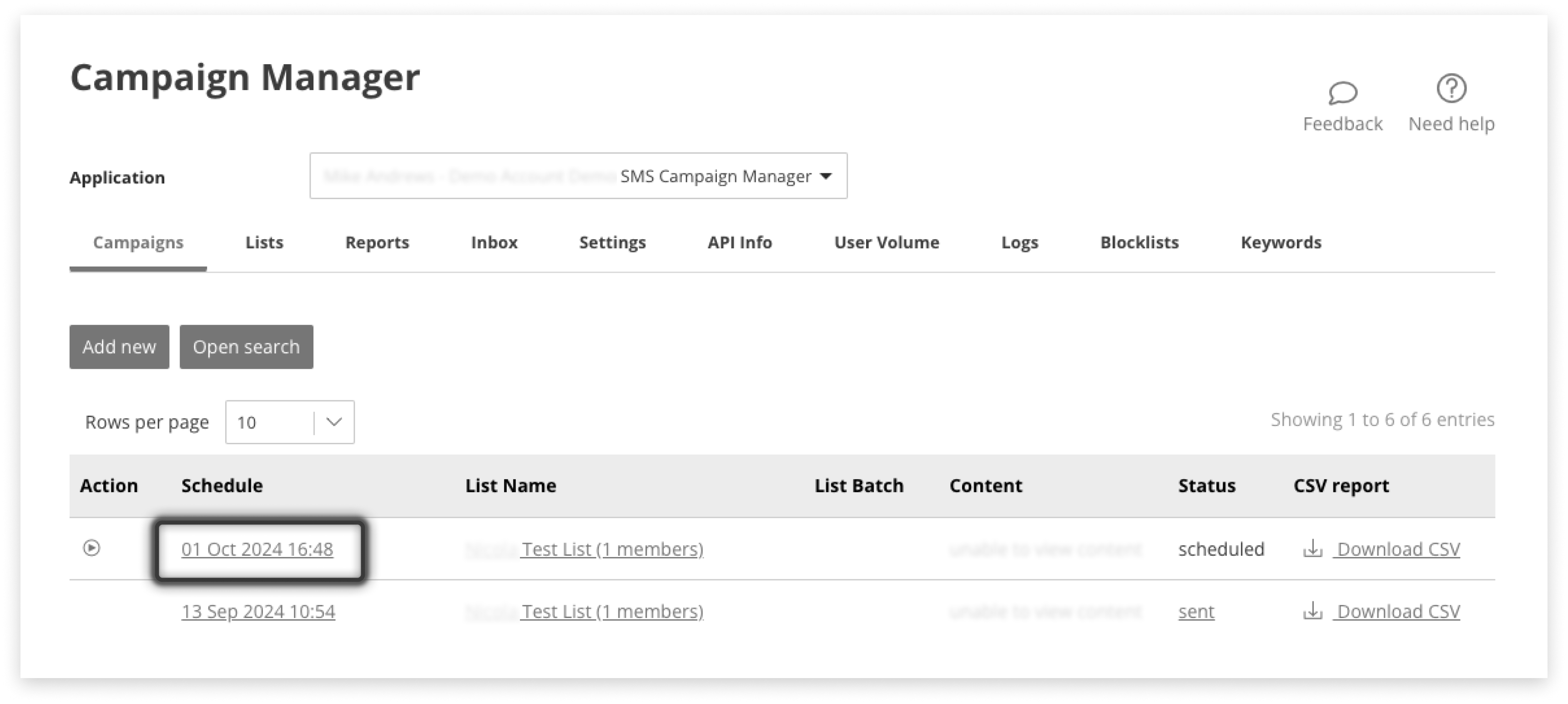
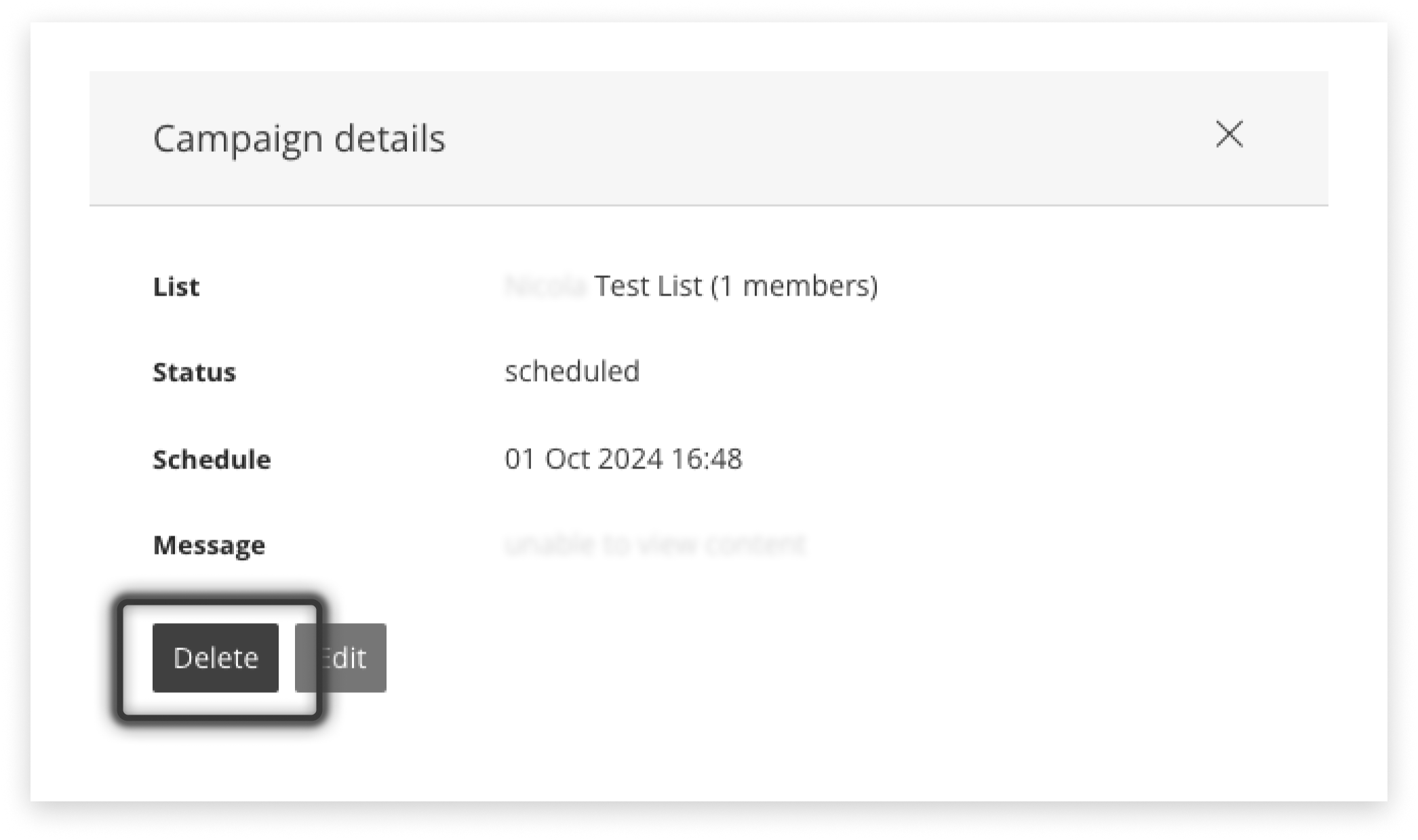
Auto-Responses
Automatic responses can save you time and ensure recipients are kept well-informed.
Responses can be sent to acknowledge opt-outs, welcome opt-ins, or in response to any reply.
Responses can also be set at the global default (application-wide) level, or custom to a particular list.
Where to Set Responses
There are three locations in Campaign Manager to set automatic responses incoming messages:
- Fallback (Default) Auto-Response Messages in the Settings tab.
- Auto-Responses for a specific List inside a List in the Lists tab. These will override Fallback (default) responses, if set.
- Campaign Auto-Response - when you create a Campaign for a new List. These will override Fallback (default) responses, if set.
Set Fallback Auto-Responses
You can configure Fallback Auto-Responses responses in the Settings tab of Campaign Manager.
-
Navigate to the Settings tab in Campaign Manager
-
Locate the Auto-Response Messages quadrant
-
Add or Edit this Campaign Manager application’s fallback (default) responses:
- Turn on responses by clicking ‘Add’ to set a new response
- Alter responses by clicking ‘Edit’ and saving any changes
- Turn off responses by clicking ‘Delete’
See below for the difference between the three types of replies:
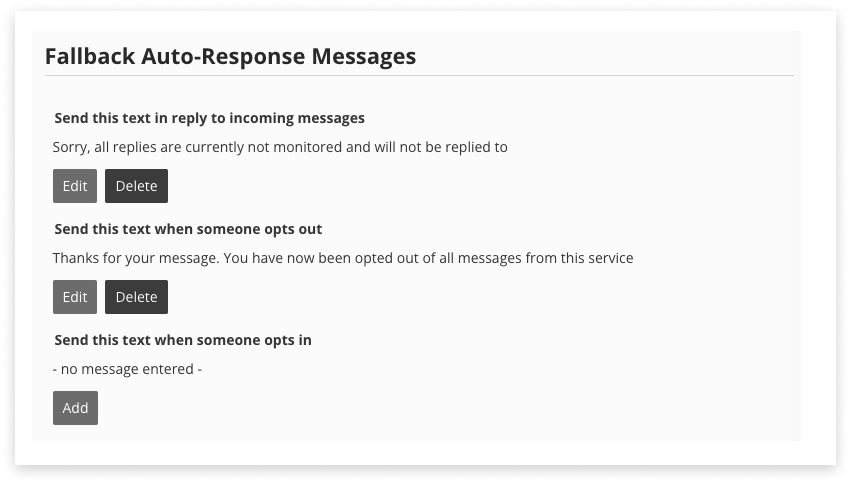
Set Responses for a List
Automatic responses can be set for each List, to send to incoming messages and opt-outs.
If set, these responses will be sent out instead of the default response from the Settings tab.
-
Navigate to the List tab in Campaign Manager
-
Navigate into a List by clicking on the List Name
-
Click the ‘Maintain Message Responses’ button:
- Turn on responses by clicking ‘Add’ to set a new response
- Alter responses by clicking ‘Edit’ and saving any changes
- Turn off responses by clicking ‘Delete’
See below for the difference between the three types of replies
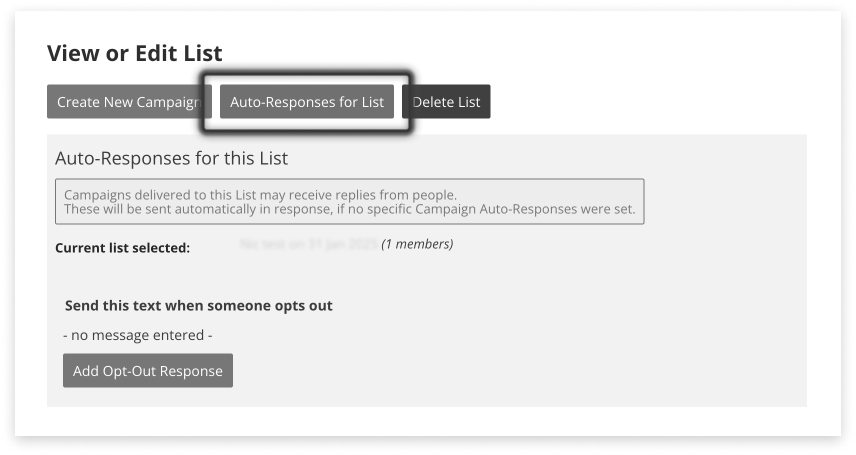
Set Auto-Responses for a Campaign
Automatic responses can be set for a campaign being sent to a new List, to send to incoming messages and opt-outs.
To edit these messages for this campaign:
-
untick the checkbox that says ‘Use default’
-
alter the message to suit, e.g. “Our usual hours are 9am-5pm during the week, we will respond as soon as we can! For urgent needs call xxxxxx.
There is no ‘Save’ button for this, just leave the responses open and typed, and it will be applied when Sending or Scheduling.
See above for the difference between the three ways to set automatic responses.
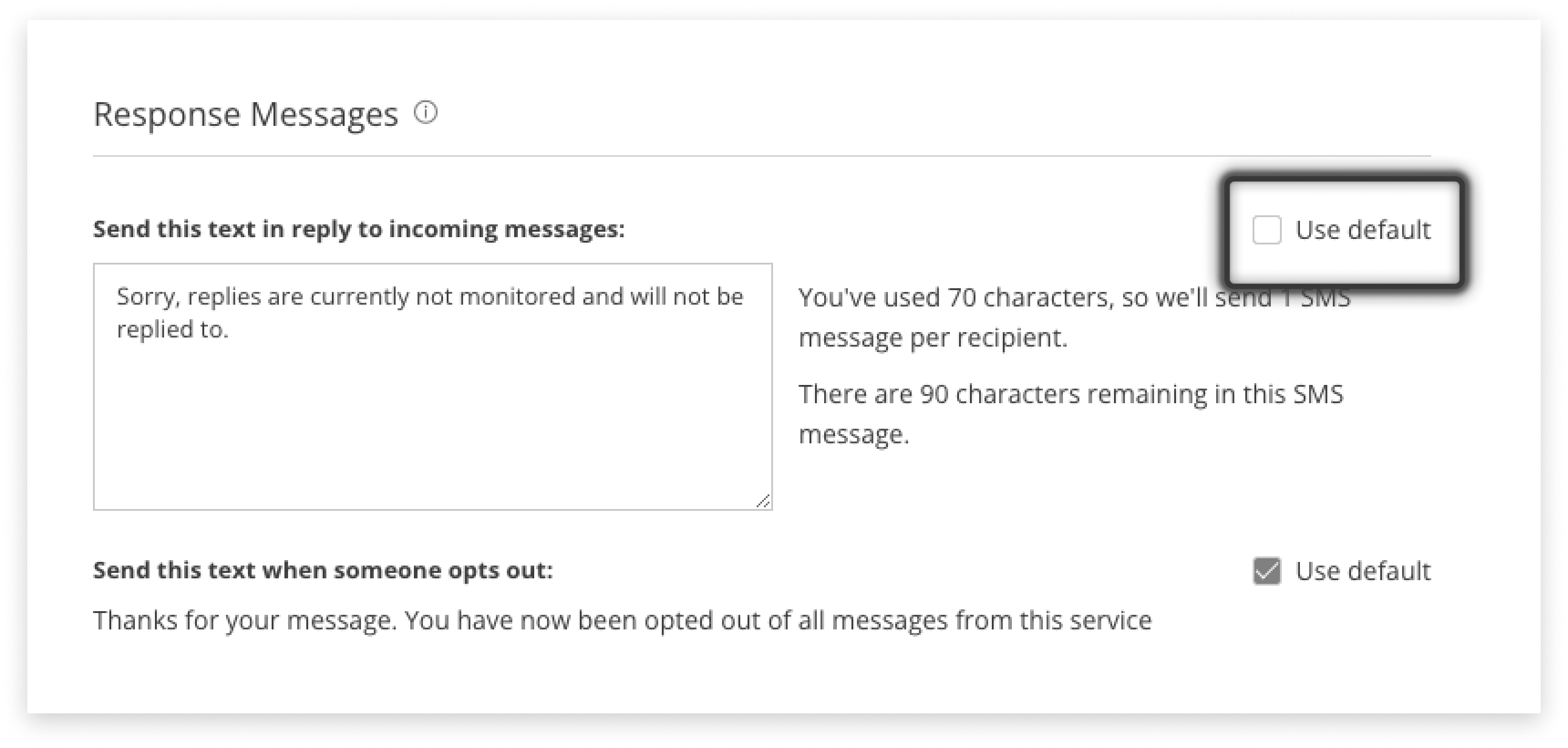
Which Will Send?
If auto-responses to a List or a Campaign are set, they will be sent in response to a reply.
The Fallback response will be sent out if neither Campaign or List auto-responses have been set.
Responses for Different Replies
Auto-Responses can be set in the Settings tab for incoming messages, opt-out messages, or opt-ins:
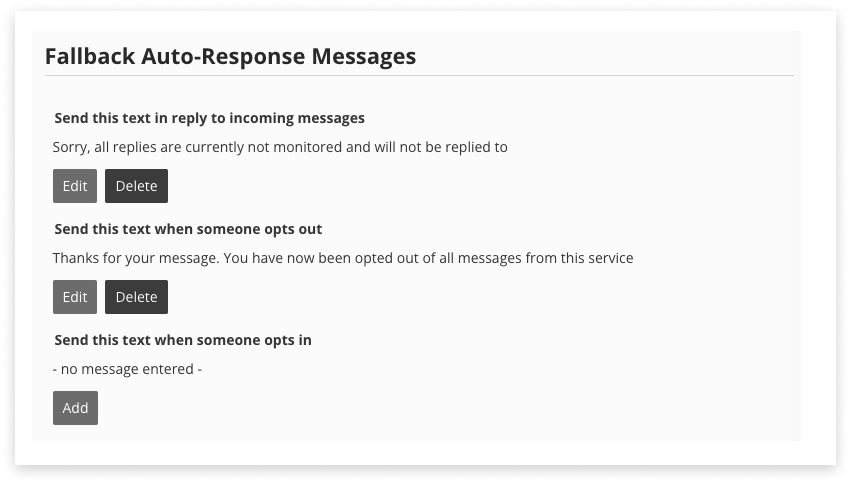
To Incoming Replies
Send this text in reply to incoming messages. This message will be sent out to any reply, excluding:
-
Opt-out replies (review the list of active opt-out commands in Settings tab)
-
Opt-ins
To Opt Outs
Send this text when someone opts out. This message will be sent out to a reply containing an opt-out command.
Review the list of opt-out commands further down the Settings tab.
To Opt-ins (Blank Keywords)
Send this text when someone opts in. This response is a catch-all for keyword responses. If a keyword is created but a specific response is not set for it, this default “opt-in” response will be sent.
To turn this response on, click ‘Add’ and craft a response.
1-Unit Limit to Opt-Out Responses
There is a 1-unit limit on the Opt-Out response, as these are required to be succinct and acknowledge they have been removed from further communication.
Monitoring Replies
Using the Inbox
The inbox is used to review sent campaigns, and see the content of replies as they come in.
Any keywords that are triggered are also captured and displayed.
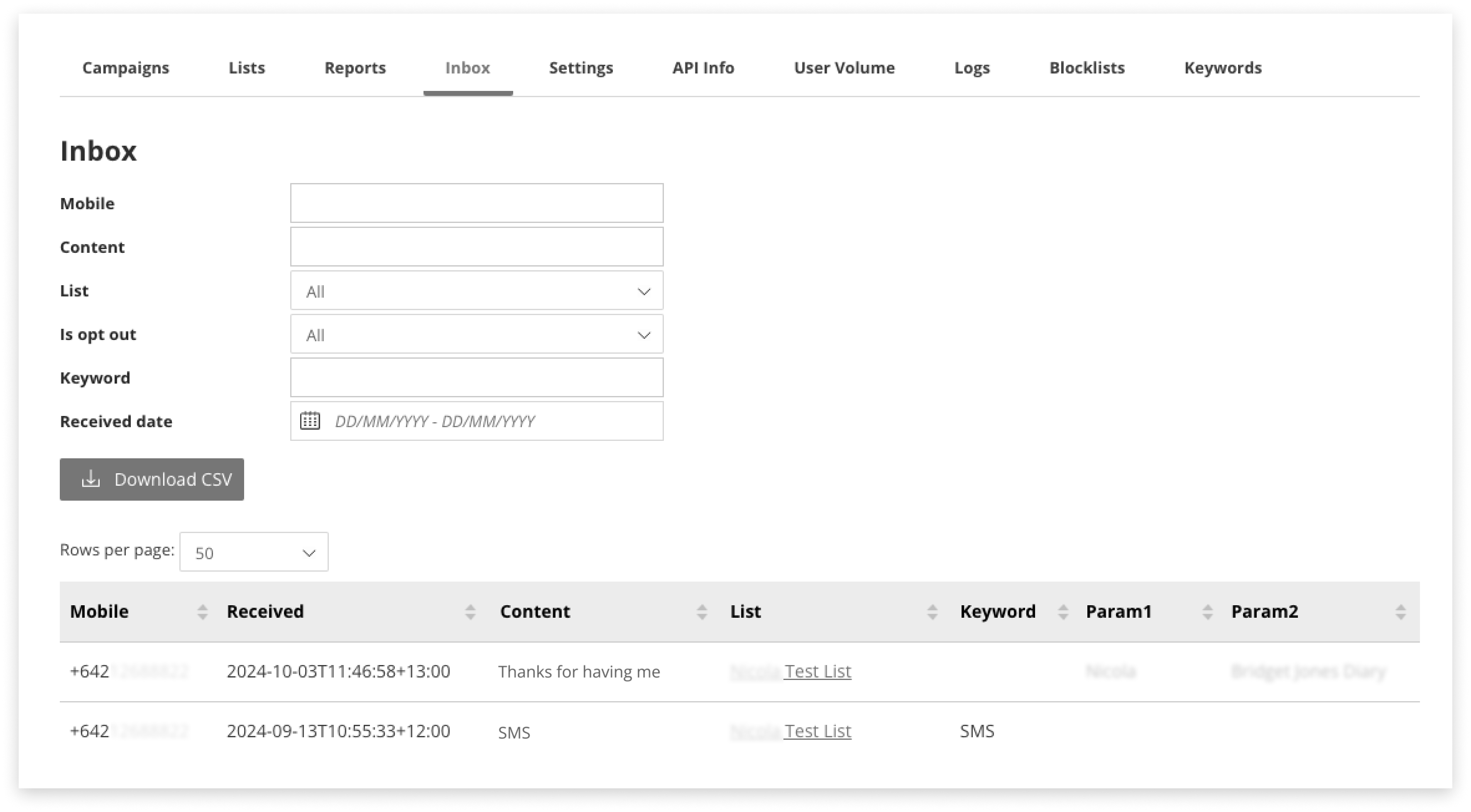
Parameters shown in the table were not necessarily used in the sent-message; they are just displayed as they were saved against the recipient/member of the List.
It is not possible to reply to messages directly from the Inbox.
If someone requests to be opted-out (without using the correct term to trigger the opt-out automatically) it is possible to manually opt-out recipients from the List sent to, from here. Click the blue Opt-Out button at the right of the table.
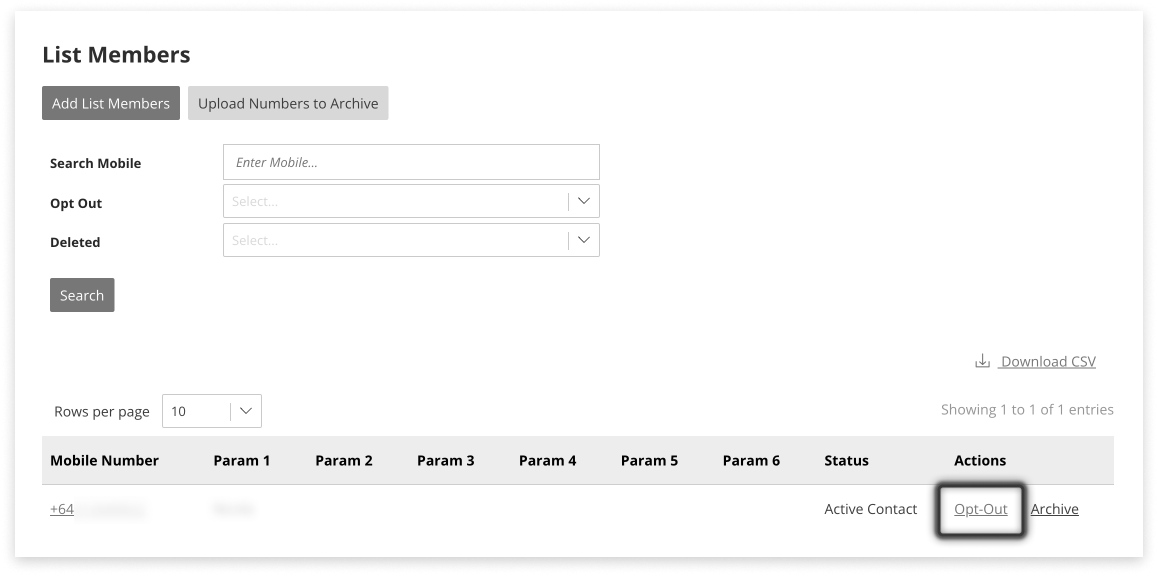
Download Inbox as CSV
This download includes all the columns visible on-screen, from Mobile to Parameter 6.
It also includes:
-
Reply_ID: also known as Message ID - this can be used for greater delivery detail in Mobile Report
-
List: the List this message was sent to
-
Batch: the optional attribute to help identify Lists
Forward Replies to Email
It is possible to forward SMS sent in response to a campaign onwards to an email address/domain that has been registered for the Email2SMS application.
We do not allow the forwarding of SMS to any email address as a security measure.
Contact your admin to have an Email2SMS set up.
This will cause all replies sent in response to this campaign to appear in an email. The mail will also include the message content sent in the campaign, for easy reference.
Reporting
Monitor Sending Progress
Watch as your messages fly out the door; visit the Reports tab in Campaign Manager.
Campaign Sending Progress - this is where messages are ushered out to the networks:
- Unprocessed: waiting to be sent
- Queued for Sending: passed to the network, waiting to send
- Submitted for Delivery: the network carrier has told us they’ve got the messages
- Failed: unsuccessful at being passed to the network carrier. This includes opt-outs that were removed at the point of sending, network failures, etc
Delivery Status of messages - the final statuses returned from the network about delivery to your recipient’s handsets:
- Received: the network has delivered the message to the handset
- Rejected: the message couldn’t be delivered to a handset. This could be for expired numbers, closed accounts, or if you incorrectly attempt to use a source mask.
- Expired: the network ‘retry’ period has passed without being able to deliver the message
- Pending: the network carrier is still attempting to send the message
- Unknown: the network has not informed of a final status
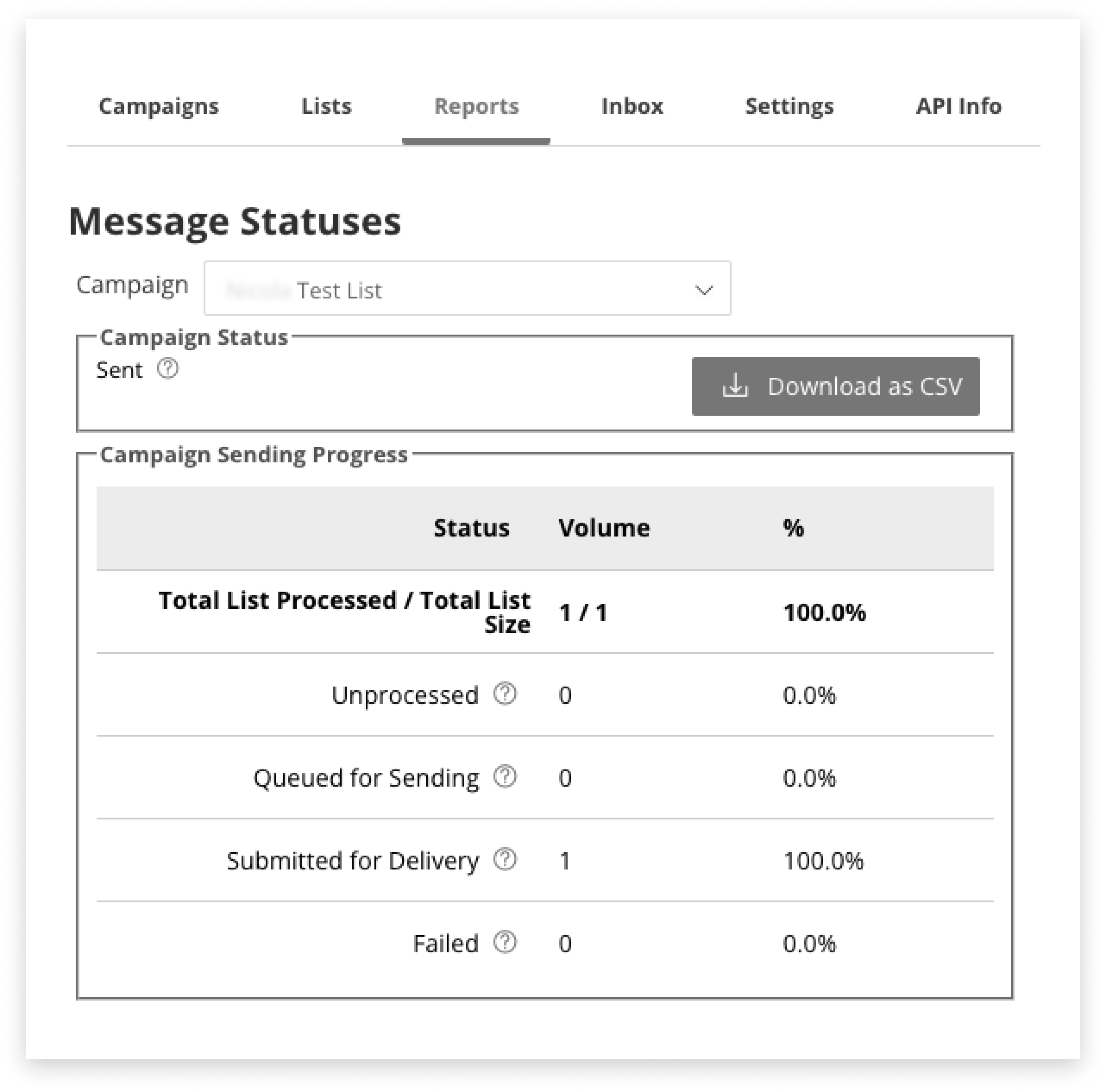
Check Opt-Outs by Campaign
It is possible to see the total number of messages sent and the number of opt-outs per campaign.
-
Navigate to the Reports tab in Campaign Manager
-
Underneath the heading “Message Statuses” select the campaign
-
In the second section, find the Total Submitted for Delivery
-
In the third section, find the Opt Outs from this campaign
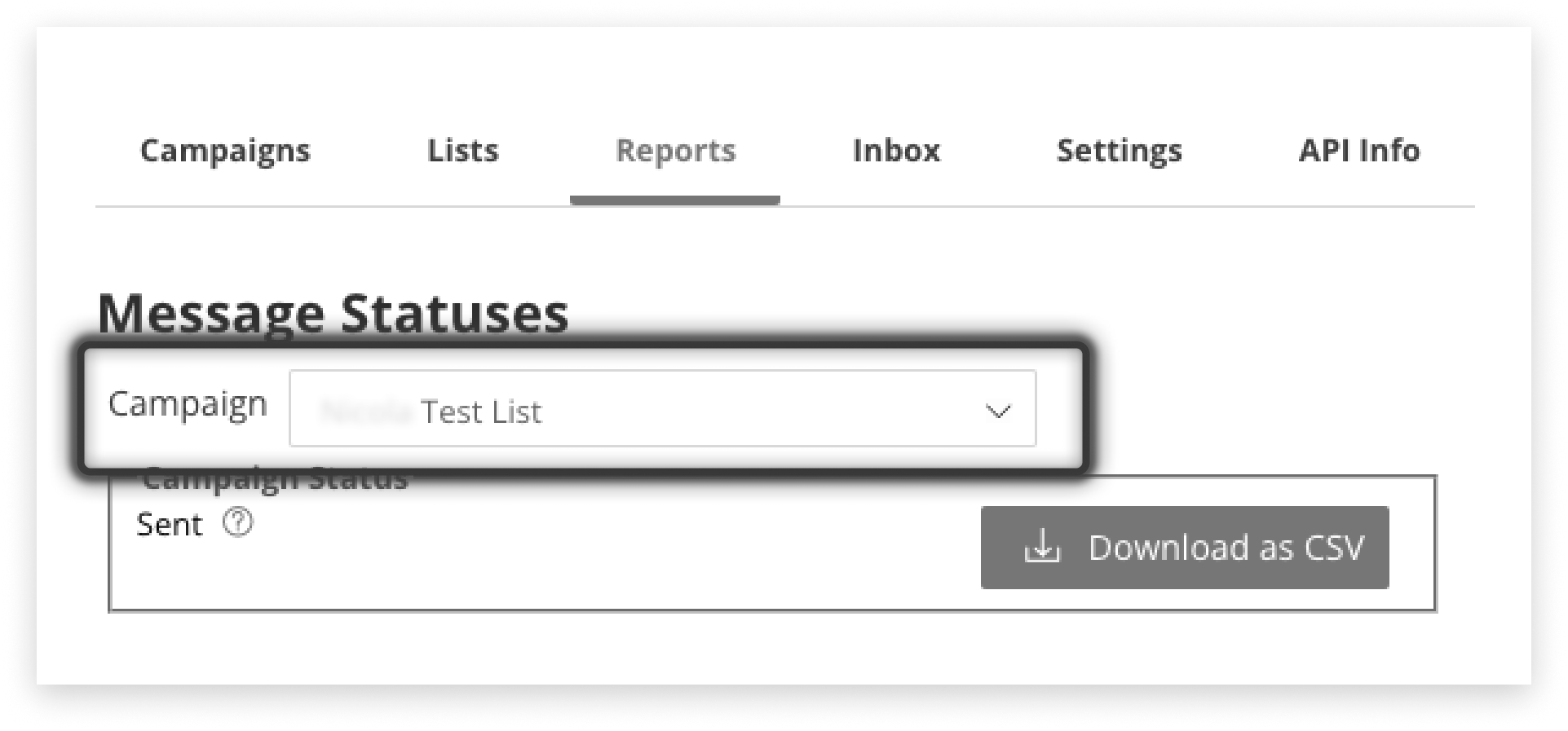
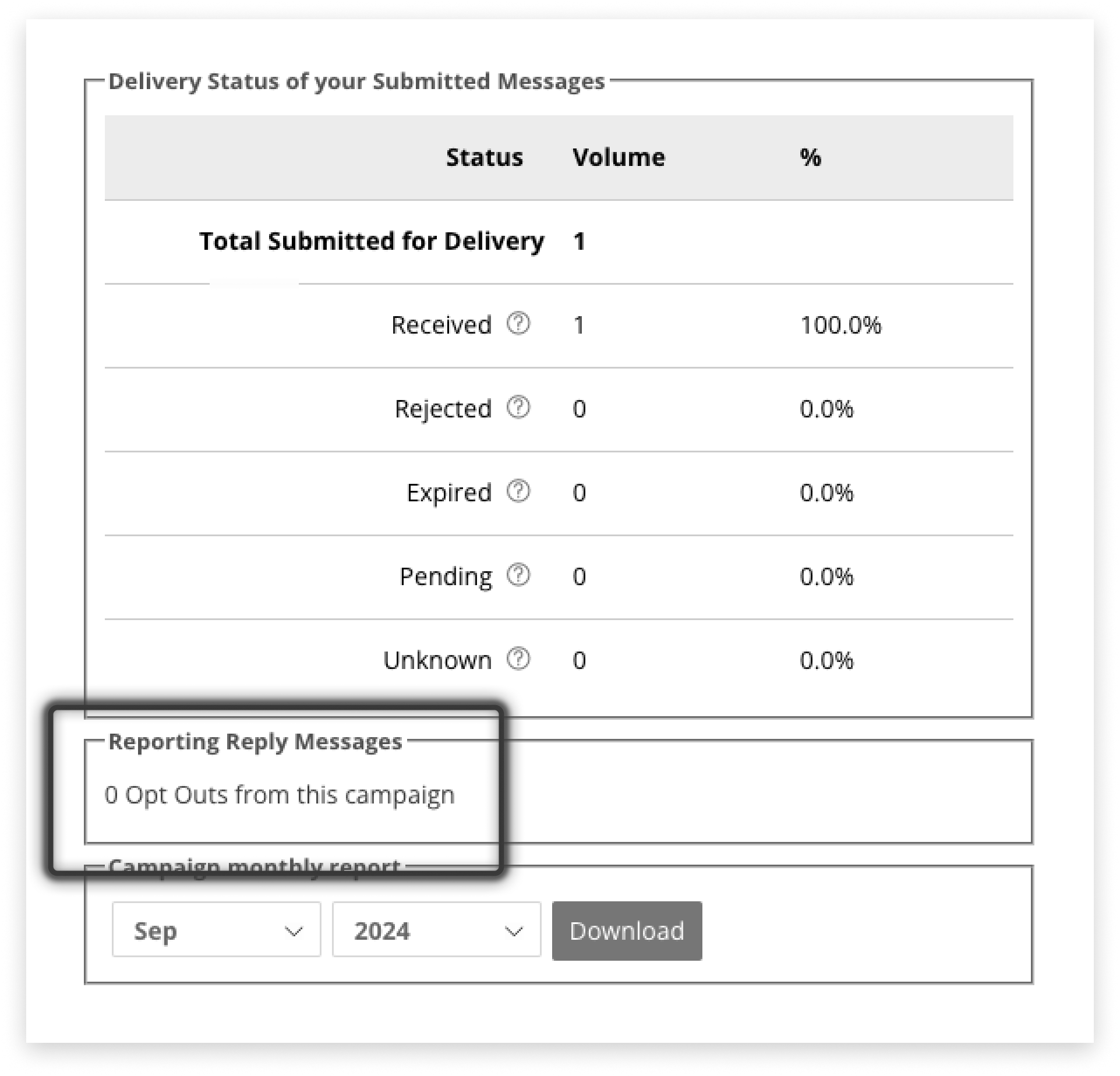
Report on a Campaign
Download a CSV of a campaign:
-
Navigate to the Reports tab in Campaign Manager
-
Underneath the heading “Message Statuses” select the campaign
-
Click ‘Download as CSV’
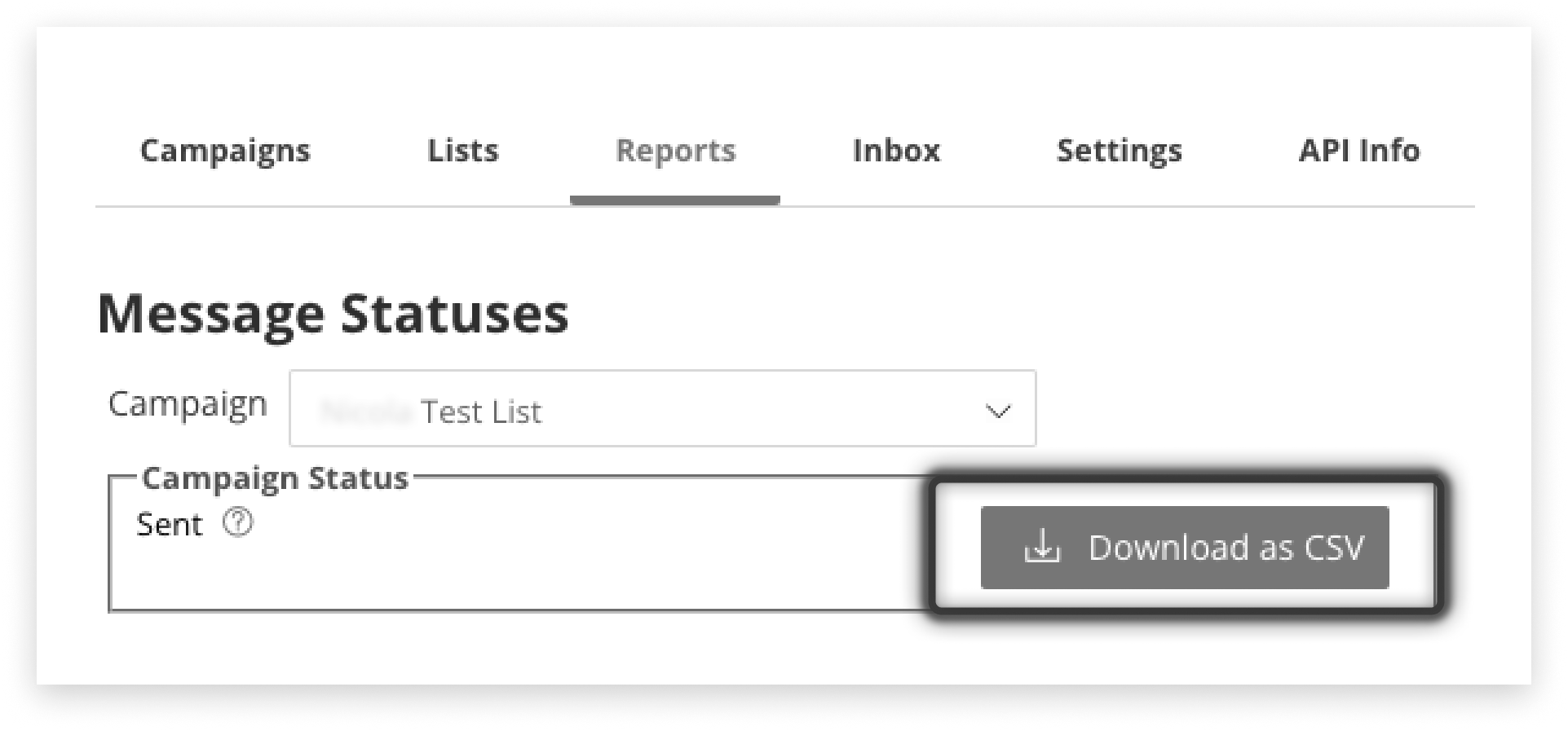
Report on a Whole Month
At the bottom of the Reports tab in Campaign Manager, it is possible to download a CSV of all messages sent via this Campaign Manager application, for the selected month.
Note: this is not limited to the single Campaign selected in the dropdown at the top of the Reports tab.
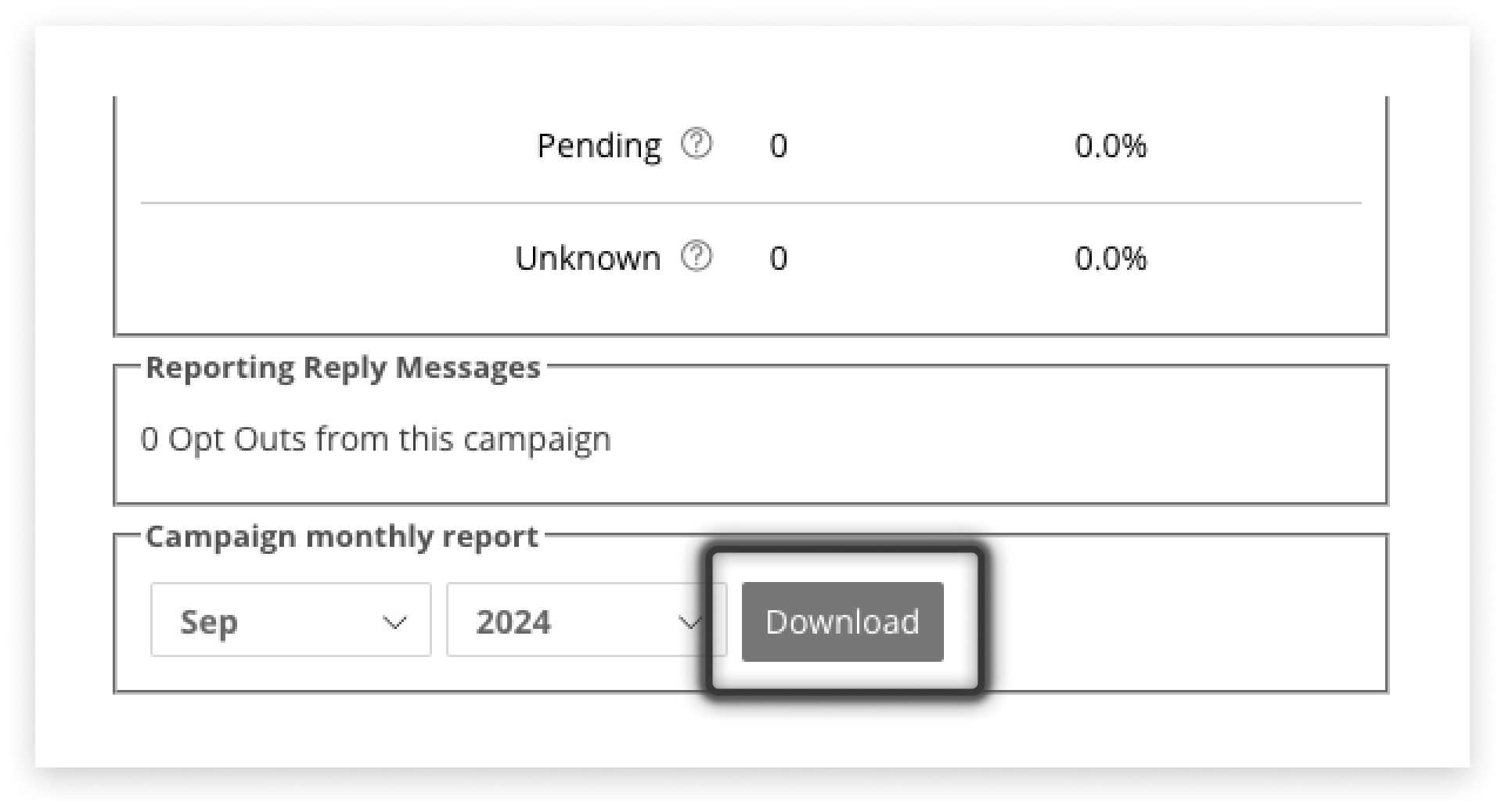

Month’s Volume by User
The User Volume tab gives insight into which of your staff members / users have sent how much volume.
Columns in the CSV are the same as what is displayed on-screen.
Settings
The Settings tab in Campaign Manager allows for configuration of templates, automatic responses, sending hours restrictions, opt-out commands, prefix mapping, and email forwarding and callbacks (if activated).
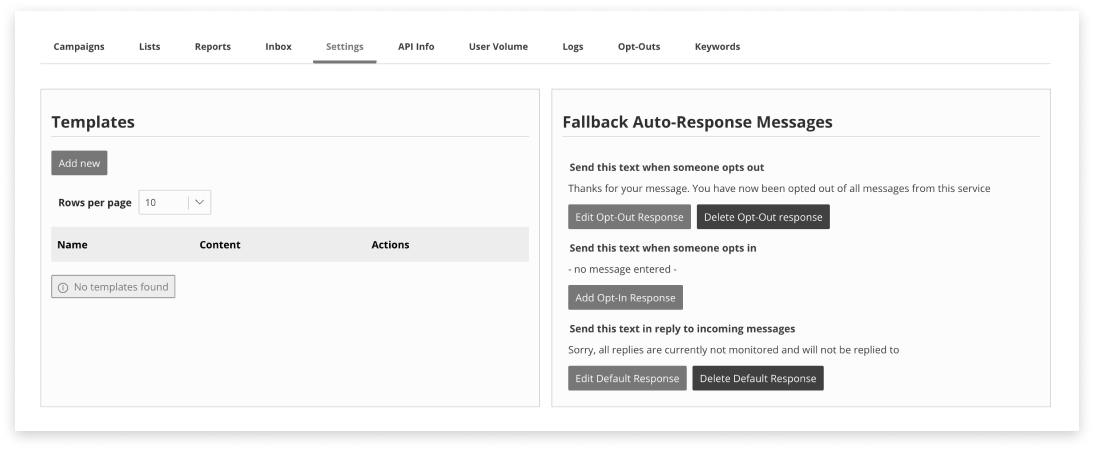
Templates
The section for templates covers configuration in greater detail.
Auto-Response Messages
Visit the dedicated section about automatic response messages. Configuring keywords is also covered in detail.
Source Masks
Source masks, also known as Sender IDs, are only available to send into some countries and must be managed via your account Admin (not within this Settings page).
- To add or edit a source mask / Sender ID you must contact your account Admin
Sending Hours Restrictions
This setting controls the window of time messages are allowed to be sent from you, to recipients.
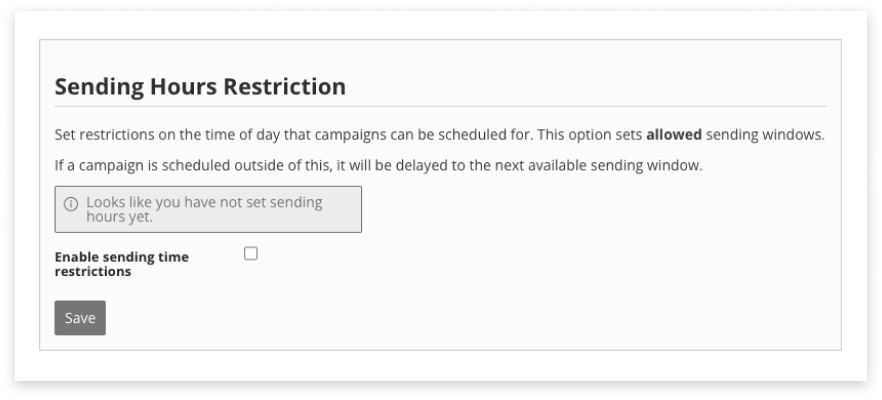
Sending Hours for Application
To set your hours of allowed sending from this Campaign Manager:
-
In the Campaign Manager ‘Settings’ tab
-
Tick the checkbox for ‘Enable sending time restrictions’
-
Set the Hour from (start time) and Hour to (end time) of the allowed sending period
-
Tick the checkboxes for the days messages are allowed to be sent
-
Click ‘Save’
This will ONLY be applied to messages sent via this application.
To remove any sending time restrictions, simply un-tick the checkbox next to ‘Enable sending time restrictions’ and Save.
Sending Hours for Account
To have the Sending Hours tool enabled for your account, please contact your Administrator.
What if both Application and Account Sending Hours are on?
E.g. if Campaign Manager allowed sending hours are 10am-10pm, but account-level sending hours are 9am-5pm then:
-
Messages sent from Campaign Manager at 9.30am will not send (queued until 10am because of campaign manager hours)
-
Messages sent from Campaign Manager at 10am will send (released at 10am)
-
Messages sent from Campaign Manager at 5.30pm will not send (queued until 9am the next day because of account hours)
Callback Service
Callback services forward reply messages and delivery receipts to your API, allowing you to receive and process them within your business’s existing suite of tools / software.
Callbacks cannot be configured in the Settings tab; please email the Support Team optussd@modicagroup.com, who can assist with setup.
How Callbacks Work
The Reply callback service monitors the Campaign Manager application for replies to campaigns sent out.
When replies are received they are forwarded to your API endpoint to be processed by your internal tools.
The Delivery Receipt callback service forwards delivery receipts in the same way. Delivery Receipts show the status of messages sent out, e.g. delivered to recipients, or if they’ve failed.
Both callback services support OAuth authentication using the Client Credentials Flow.
Setting Up Callbacks
To set up for the first time or edit the configuration, please contact the Support team with the following information ready:
-
The URL of the endpoint to white reply messages and/or delivery receipts should be forwarded. It is recommended to use https:// for your callback URL.
-
A security certificate for your endpoint that matches the domain name.
If wanting the authenticate using OAuth Client Credential Flow, also:
-
The address of your OAuth Authorisation server
-
Your ClientID and ClientSecret
-
Your OAuth scopes
-
If desired, fixed HTTP headers to send to your API (e.g. API key)
If a callback fails due to a server error (such as HTTP 500), the callback will be retried with exponential backoff during the retry window of 5 days.
Reply Callback Service
The endpoint will receive a POST HTTP query with a JSON payload of the following form:
{
"message-id": 1241581207, // ID of reply message
"source": "+64220297056", // mobile number from which reply message was sent
"destination": "3774", // short code to which reply message was sent
"content": "TEST" // reply message content
}
if the MO message is a reply to an MT message, the fields reply-to and campaign-id are also present:
{
"id": 1241581207,
"source": "+64220297056",
"destination": "3774",
"content": "TEST REPLY",
"reply-to": 525124309, // ID of original message to which this message is a reply
"campaign-id": 142329 // ID of campaign within which original message was sent
}
Delivery Receipt Callback Service
The endpoint will receive a POST HTTP query with a JSON payload of the following form:
{
"CampaignID": 142329, // ID of original message
"MessageId": 1241581207, // ID of original message
"Status": "received", // Message delivery receipt status
"StatusDate": "2020-07-30T01:07:47.481Z", // Date on which delivery receipt status was received
"Mobile": "+64220297056", // Mobile number to which original message was sent
"SentDate": "2020-07-30T01:07:47.481Z" // Date on which original message was sent
}
Email Forwarding
Forwarding is available once your account has an Email2SMS instance configured, and it has been linked to Campaign Manager in the Campaign Manager ‘Settings’ tab. Email2SMS is available by request; please contact your Admin.
-
Once an Email2SMS has been set up, it will be available to select in the Campaign Manager Settings tab:
-
In the Settings tab, locate the ‘Email Forwarding’ section
-
Select an Email2SMS from within the dropdown
-
Click ‘Save’
-
Now, you can enter any email address into one of the ‘Email Replies To’ fields, and this will result in 1 email being sent per SMS reply to a campaign.
It is possible to save an email address to forward replies to, against a List, or when Creating a Campaign for a new list.
Opt-Out Commands
Learn about Opt-Out commands in greater detail here.
Prefix Maps
Messages are sent via international phone number format (+64xxx…)
This setting allows you to import or create recipient phone numbers that may not be international format, and have them automatically converted to international format at the point of sending.
Below are some suggested combinations to load, based on the country SMS will be delivered to:
| Country | Original Prefix | Cleaned Prefix |
|---|---|---|
| Australia | 04 | +614 |
| Australia | 614 | +614 |
| Australia | 6104 | +614 |
| New Zealand | 02 | +642 |
| New Zealand | 642 | +642 |
| New Zealand | 6402 | +642 |
| Indonesia | 02 | +628 |
| Indonesia | 028 | +628 |
| Indonesia | 0208 | +628 |
| Singapore | 05 | +65 |
| UK | 447 | +447 |
| UK | 0447 | +447 |
| UK | 07 | +447 |
API Info
Campaign Manager has a REST API available to bring in List information, message templates, or reports from your own software suite, reducing manual workload.
The Mobile Gateway REST API provides access to resources (data entities) via URI paths. To use this API, your application will make an HTTP request and parse the response. The response format is JSON.
Capabilities
Campaign Manager API supports:
- Creating a new list then sending to that list via the Campaign Manager UI
- Creating a new list and sending immediately using the API
- Creating a new list and scheduling using the API
Data that can be sent through via API:
- Name
- Schedule
- Content
- Template
- Mask / Source mask / Sender ID
- Batch
- Email (should end with E2S email domain)
- Reply-response
- Opt-out response
- List members [number + 6 params]
- Remove-opt-outs (true)
- Strict validation (true)
- Delete multiple lists
CM API also allows users to extract:
- Existing lists (including mobiles and up to 6 parameters)
- Existing templates
- Campaign reports
CM API does not support:
- Sending or scheduling to existing lists
- Creating templates
API Documentation
API documentation is available here for:
Opt-Outs
It must always be possible to opt out from any campaign.
Because of this, the reply “STOP” is permanently enabled in response to any campaigns sent out to a List.
Opt-Out Commands
There are a pre-set list of common opt-out terms that can be enabled for your Campaign Manager:
- Navigate to the Settings tab of Campaign Manager
- Scroll down to the section titled Opt-Out Commands
- If a term says “enabled’ then it will trigger an opt-out
- To enable a ‘disabled’ term, click the word ‘disabled’
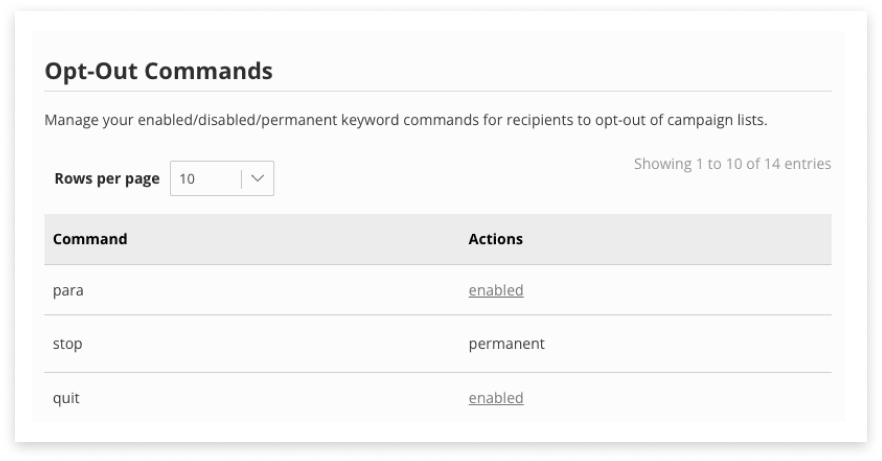
Responses to Opt-Outs
There are three locations in Campaign Manager to set automatic responses incoming messages:
- Fallback Auto-Response Messages in the Settings tab
- Auto-Response messages to a List. These will override Fallback responses, if set
- Campaign Auto-Response messages - when you create a Campaign for a new List. These will override Fallback responses, if set
If List-level or Campaign-level auto-responses are set, then they will be sent in response to a reply.
The Fallback response will be sent out if neither Campaign or List-level auto-responses are set.
See below for locations to create opt-out responses:
Opt-Out Default Response
Fallback opt-out responses for this Campaign Manager are in the Settings tab.
-
Navigate to the Settings tab of Campaign Manager
-
Scroll to the section titled Fallback Auto-Response Messages
-
Locate the row that says ‘Send this text when someone opts out’
-
Click ‘Edit’ button
-
Alter the response message (this is limited to 1 message unit)
-
Click ‘Save edit’
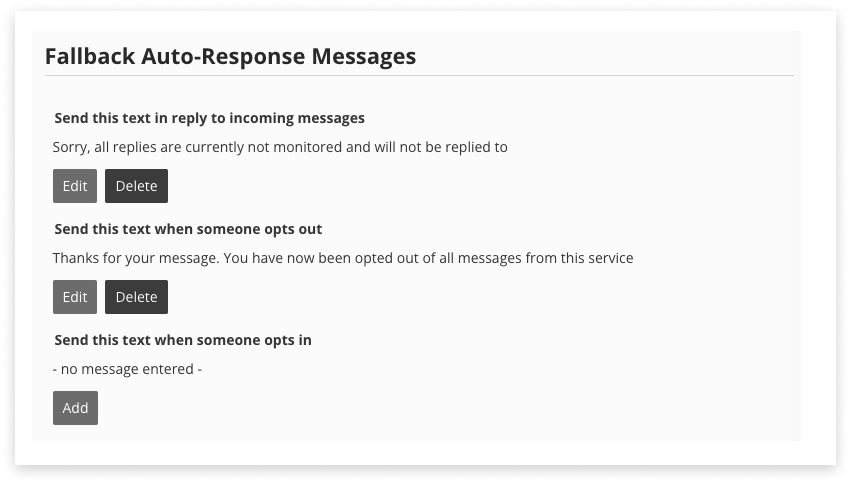
Opt-Out List Response
If an opt-out Auto-Response has been configured for a List, that is the response that will be sent instead of the Fallback response.
-
Navigate to the List tab in Campaign Manager
-
Click into a List
-
Click the ‘Auto-Response Messages’ button
-
If adding a new response, click the ‘Add’ button under ‘Send this text in reply to incoming messages’
-
If editing a response, click the ‘Edit’ button under ‘Send this text in reply to incoming messages’
-
Make the alterations
-
Click ‘Save edit’
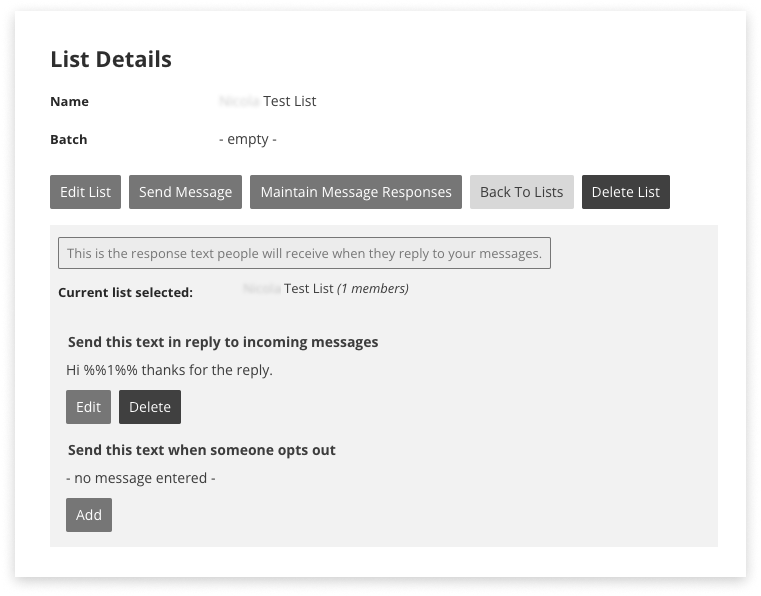
Opt-Out Campaign Auto-Response
This functionality is only available if sending to a New List. For existing lists, set responses inside the List (see above).
Automatic responses can be set for each campaign in response to opt-outs.
To edit this message for a campaign:
- Navigate to the Campaign tab and click ‘New Campaign’
- Choose to send to a New List
- Locate the section titled ‘Campaign Auto-Response Messages’
- Locate the text that says ‘Send this text when someone opts out’
- Untick the checkbox that says ‘Use default’
- Alter the message to suit, e.g. “Your opt-out has been received and your number removed from our list.”
There is no ‘Save’ button for this, just leave it open and typed, and it will be applied when Sending or Scheduling.
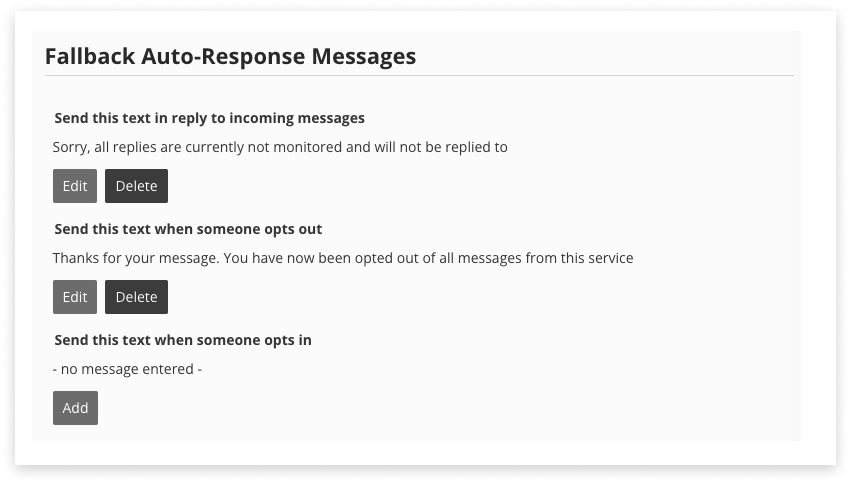
Check Your Opt-Outs
List members can opt-out from a given List by replying STOP (or other configured commands) to a Campaign. There are a few ways to review this:
-
To see all of your opt-outs (captured across all Lists), visit the Opt-Outs tab.
- A mobile number maybe listed there more than once, if they were present on - and have opted out of - multiple Lists.
-
To review opt-out behaviour after a particular campaign, navigate to the Reports tab and download a CSV of the Campaign in question.
-
To see List-specific opt-outs, from the List tab click ‘Download List’ to the right of the List you’d like to review
-
Another way to see List-specific opt-outs (without downloading anything) is to click into the List.
- Scroll down to view the List Members table, and apply the “Status” filter “Opted-Out of List”
Manually Opt-Out
If you receive a request to opt a number/recipient out of communication by another channel then you may have to manually opt-out a number:
-
Navigate to the List in question
-
Find the Mobile to opt-out
-
Under the ‘Actions’ column in the table, there should be a clickable link that says ‘Opt-Out’ (if not, then they are already opted out)
-
Click ‘Opt-Out’
-
Confirm the action.
-
This mobile number will now be opted-out of campaigns sent to this List, appear in the Opt-Outs tab, and be filtered out of Campaigns where the sender selects to perform the just-in-time ‘Filter During Sending.’
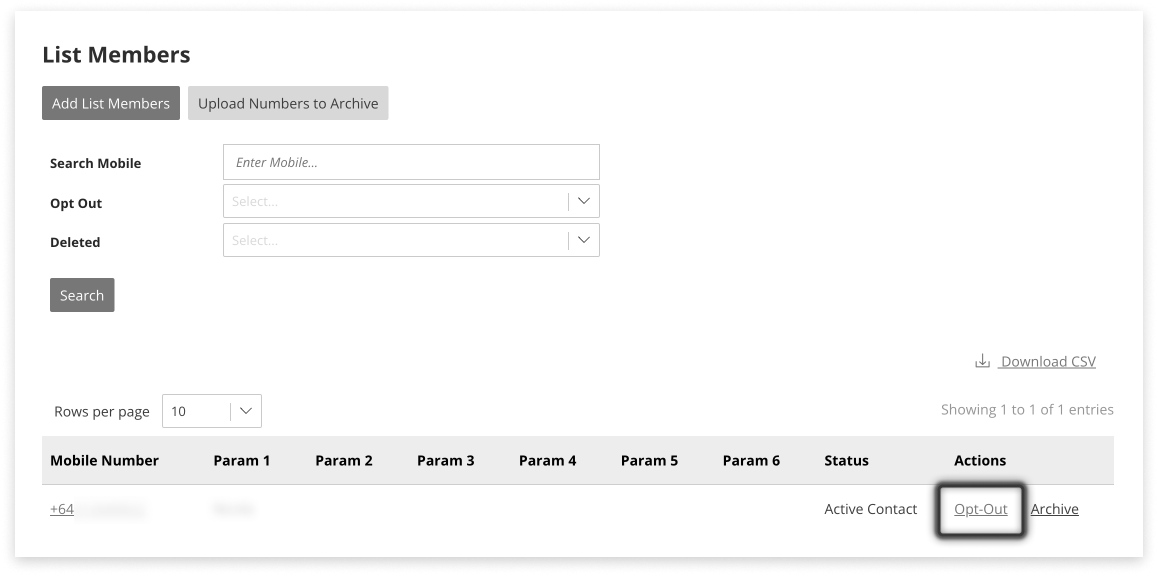
It is also possible to upload a CSV of numbers to opt-out from one or more Lists.
-
Navigate to the Opt-Outs tab
-
Click ‘Upload Numbers to Opt-Out’
-
Select a CSV, and which Lists to opt those numbers out of.
-
Click ‘Upload.’
Opt-Out Management (Blocklist)
Recipients that opt out, at any time, will be added to the Opt-Out table.
The Opt-Out list will:
- Show the date the recipient opted out
- Show the list they opted out from (if the campaign was closed or the list deleted, this will be blank)
- Be applied to the list at the time of sending a campaign, to ensure any recipients that have requested removal from your lists do not receive messages
Opt-Outs are added to the list when;
- Requests to opt-out are received from mobiles (Mobile Orignated requests)
- Opt-Outs are applied manually
- Bulk Opt-Outs can be loaded in as a single-column CSV file and in the correct international format (+61xxxxx…)
If a NEW list is uploaded, it will be treated separately to existing lists, and recipients will receive messages even if they are in the Opt-Out table for another list - unless you select the ‘Remove all numbers currently opted-out of any list’ at the time of sending.
This gives flexibility to have separate lists for different campaigns.
You can use the management tool to opt customer back in if you have permission to do so.
If a mobile number is not receiving messages, and is not present on your Opt-Outs tab, please contact Support or your Account Manager.
Keywords
Keywords can be used for opt-in, or as a workflow builder.
Adding a New Keyword
-
Ensure the List of recipients for these keywords is set up. This could either be an empty, named, list - or a full one
-
Navigate to the Keywords tab in Campaign Manager
-
Click the ‘Add New Keyword’ button
-
Type the keyword for people to reply with, e.g. YES or SAFE - don’t include any spaces
-
Select the List which the person will be added to, when they reply with the keyword
-
Write the message Response content that will be sent back to the person. This is optional because:
-
If you enter a message for this keyword, that’s what will be sent
-
Leave this blank for the default automated response to be sent in reply. This can be configured in the Settings tab.
-
-
Click ‘Save’
Rules for Keywords
Some rules for creating successful keywords:
-
Keywords should be a single word or words without a space, e.g. SUBSCRIBE or DISCOUNT_100
-
The same keyword cannot be used by more than one List
-
If a keyword is deleted, it cannot be re-added or used in another list
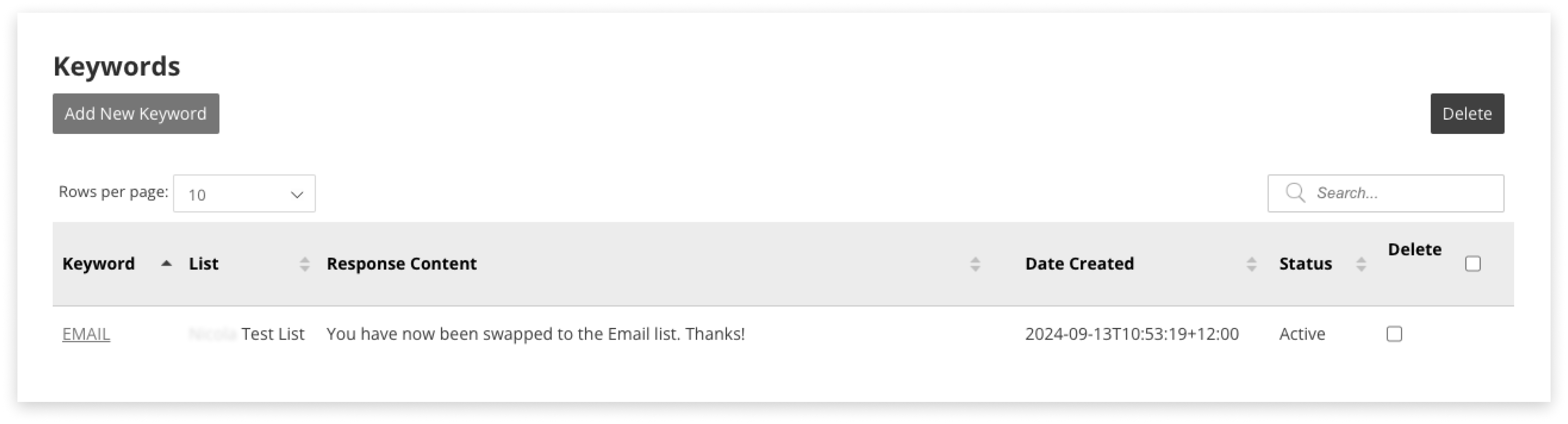
Edit or Delete
To edit a keyword, click its link under the left-hand column ‘Keywords’ on the table. Make changes, and save.
To delete, tick the checkbox on the row of the Keyword to delete. Click the red Delete button, and confirm.
Building a Workflow
We suggest mapping out your response-tree before starting to load up keywords and responses. Here is an example for Business Continuity Planning (BCP) in the workplace:
| Original SMS | - | - | - | - |
|---|---|---|---|---|
| Are you safe? Reply SAFE or UNSAFE | - | - | - | - |
| Keywords —> | SAFE | UNSAFE | - | - |
| - | Glad to hear it. Are you up for working tomorrow? Reply TIMEOFF if not. Otherwise - where will you work for the next few days? Reply HOME or OFFICE. | Call 111 for emergency assistance. Do not worry about work; get yourself and family to safety first. | - | - |
| Keywords —> | HOME | - | OFFICE | TIMEOFF |
| - | Do you have everything you need? Reply SORTED if you are all set up, or ASSIST for us to call you back. | - | Great, glad everything is fine - looking forward to seeing you there. | We understand, it’s been a stressful time! We will sort out the leave balance when you’re back. Feel better soon! |
| Keywords —> | SORTED | ASSIST | - | - |
| - | Great, glad everything is fine - see you online tomorrow. | No worries - someone will call today to help. | - | - |
Troubleshooting
Reviewing Sending Activity
Visit the Logs tab in Campaign Manager to review campaigns that were scheduled or edited in the application over a period of time.
Formatting CSV for List Upload
Use the provided CSV template or format your own file following the rules below:
-
Create a row of headers, or start from the second row (the top row of the CSV will be ignored)
-
Mobile numbers must go in the first (left-hand) column
-
Format this column to have zero decimal places
-
Use international format for Mobile numbers:
- With the + symbol, e.g. +64xxxx…
- Without the + symbol, e.g. 64xxxxx…
- If Prefix Mapping has been set up correctly, using the local format will also work, e.g. 027…
-
The mobile number must be 7 to 14 digits long to be valid
-
If using parameters, enter them in the columns to the right-hand-side of the mobile number column
- Parameters must be shorter than 50 characters long
- Maximum of 6 parameters
-
Save the file as a CSV. (The CSV must be encoded in UTF-8.)
If using a .txt file, use a comma (‘ , ‘) to separate Mobile numbers, not a semicolon (‘ ; ‘).
Check Mobile numbers are formatted correctly by opening the CSV file in a plain text editor such as Notepad (Windows) or TextEdit (Mac). Look to see if the program you are using to edit the CSV was inserting or removing characters unexpectedly.
Keywords not Working
Ensure the keyword is active, and that it does not contain a space.

